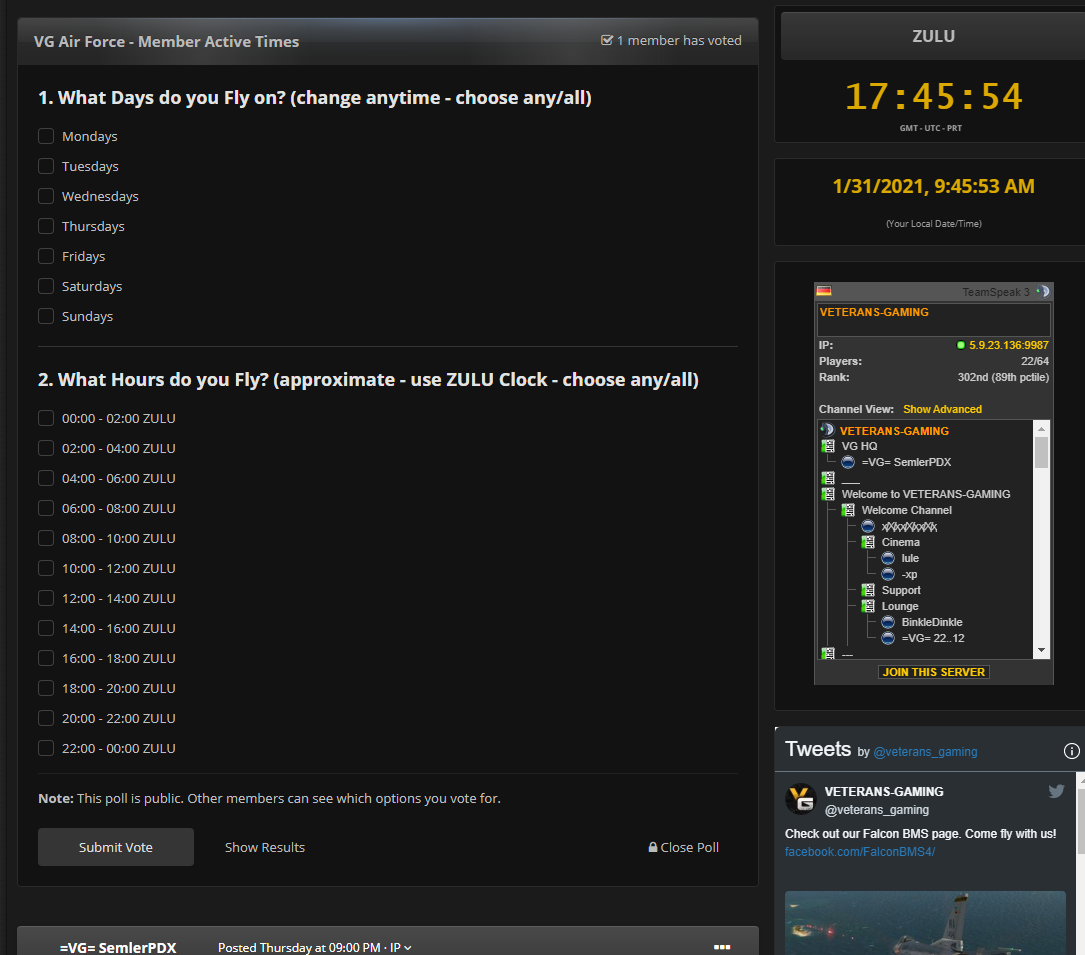-
Posts
4,912 -
Joined
-
Last visited
Content Type
Profiles
Forums
Events
Downloads
Gallery
Articles
AVCS Bug Reports (automated)
AVCS Bug Reports (manual)
VG Wiki
Blogs
Store
Everything posted by =VG= SemlerPDX
-
Still have a few minor bugs, but most everything is sorted. You'll notice one or two images not displaying, but luckily it's less than 1% of them. Also, performance may be spotty, as pages or elements continue to load slower than normal, popping into view or having incorrect width and then popping to the correct width. Any page or post with anything intensive will also be noticeably slow, such as an embedded video or feed, or larger image. This will all be sorted soon! With huge thanks to SolarFlame, we're fairly sure we found the issue, just a matter of hunting the source, then dragging it out behind the woodshed and burying it. Again, thank you all for your patience while we make the VG Home Base into something that can stand for another ten plus years!
- 1 reply
-
- 3
-

-

-
Did you know you can customize your personal look when you visit VETERANS-GAMING.COM? Click the very top right "Customizer" button where you can turn off effects if you're not a fan of falling confetti during holiday months, or if you want to tailor the header background to your type of gameplay. You can even flip the chatbox sidebar to the left side, like one of the first VG Website versions from almost ten years ago!
- 9 replies
-
- 11
-

-

-

-

-

-
I don't know anything about GeForce video and all that stuff, and I don't know if there's some easy guide out there... But I do know this: And you just need to follow a few basic steps to enable viewing hidden files and folders on your computer: https://www.techjunkie.com/show-hidden-files-windows-10/
-
Very cool! Just know there is so much work to do and it's only Monday. My goal is to have everything in place and working by next week -- and all of that is dependent on SolarFlame's fight to get the systems which power this all to their fully functional state. (Again, this is why I ask that people don't go crazy just yet and open the flood gates of content in case we have to roll back the website to a snapshot). There will be all sorts of posts and info about these new things, how to use them, and before we get to that we are still fine tuning. Last night I thought the Globe-Wings was too much for VG Clan Members group, so started work on a ribbon instead, so when BLuD contacted me to say the same thing, I was already ready to replace it - so together we are deciding on what works and what doesn't and that takes just a little time. Might still change that logo for the app store if we make something even cooler, ya never know... Had to get some things out and some are 'place holders'. If something sucks, let us know and we'll see if we can make it better. Everything goes on "the list" to be addressed in time.
-
Join the VG Air Force! Casual Open Public Group for those who fly on the VG Falcon BMS Server! Also a first step in the path to =VG= Clan Membership! (for our VG Falcon BMS Server) Please post up and introduce yourself! This group is open to everyone who flies, of any skill level, and progression within this club can be earned over time. Any pilot may join this club, even untrained pilots, just agree to the rules below: Can speak and understand English for common IVC Radio Communication Can follow VG Community Rules for civility and fair play: We have people from all around the world, be kind and don't make fun of others! No Politics/No Religion/No Racism/No Cheating/No Lying/No Hate - on your honor act with integrity Remain civil with your peers, try to be patient with new players - be a team player Excuse yourself or take a break if needed - keep the drama outside Learn and Follow the game rules of the server you play on, here or anywhere - be a good person online Signatures, Profile Image & Avatars, and Display Names inline with community guidelines: No NSFW content, and imagery preferably on topic with gaming or personal online identity and groups Signatures should be sensible and inoffensive, and links should not lead to unsafe or irreputable sites Obnoxious gifs may be subject to discussion/removal in rare cases - use good judgement Club Members are not VG Clan Members, though they may be - these memberships are separate: Please do not use or display =VG= Clan Tags unless you are a VG Clan Member (displayed under profile name here) You may use Official VG Air Force Club materials (if provided) and customize for yourself, see Club Leadership for any specific requests Refer to details in Pilots Club for additional info for displaying personalized VG Club imagery in signatures and avatars Must create an application later on for further Club advancement in future: Must be able to take off, follow basic navigation, and land to earn the Wings (first in 3 stages of club ranks) Applicants for Wings must have flown on the VG BMS Server and been a Club Member for 30 Days (minimum) All newly approved applicants start at '2nd Lt.' regardless of experience, progression is not a skill system alone Should be familiar with the simulator and its basic operation - Further progression detailed in Pilots Club post(s)
-
We need to gauge time periods where people are available for events. Don't get thrown off by the 'singular' use of the word 'time', think also, 'times', and this poll can help us get a good idea of when people are available for events. I see already we have different votes for different days, and this clearly means that hosting an event on any of these days would include such players. There is never going to be a restriction on when you can host events!!! Especially for your development projects, and also on that note, I think it would be very cool if you guys could start hosting (good/successful) events twice -- once during your 'peak' preferred time, and then at an alternate time that may cater to those who are in a different time zone or otherwise unable to make those 'peak' preferred times. This would play into the new Campaign Ribbons that will be awarded to participants in any official VG Event, and I'll even provide the tools for club owners hosting standard events or event closed private club events for creating a custom Campaign Ribbon for that event, to be handed out to participants (by which I mean, added to their Ribbons field on profile). These are arranged in a grid and will have a mouse-over showing game, event title, and date of participation. SO that means that if a good event is hosted twice (for double coverage to include others) there can be a single image with the same game/event title, but different date - and both (like all Ribbons) would link to the Calendar Event post belonging to the event. This makes a fun way to 'look back' and trust me, this stuff gets very nostalgic when you've been doing it for years - we had a similar system in one of our first website systems, and I'm so happy to bring it back!! So, in conclusion, don't any of you Arma DEV's here get discouraged if a common time for events is decided, because you can still host any event ANY time you want - these tools are merely here for you to help get a gauge of your community members participation times, and to help you decide when a good day/time to host your event is. @=VG= Sausag3 I'd love it if you'd have a look at the "Active Times" post in the VG Air Force - I will have you join to see it, and then leave again (i have been doing this with your guys groups as I learn how to work with Clubs and make them cool). The poll allows users to change vote any time, allows multiple choices, and lists days of week, and hours (in 2 hour increments, like 00:00 to 02:00 ZULU, etc.) -- I think this would be a good format for EVERY club to use (if appropriate) because those club users can always update it to keep Club Leadership apprised of their Club Members playing times. EDIT: example for everyone -- basically, the Clubs have a customized sidebar that includes a 'local time' below the Zulu Clock, and is also easily viewable when interacting with a Club Poll like this - I think it looks sharp:
-
This is an open public topic area for all members of the VG Army, and non-members who may want to join can see our posts and activities here. Discuss whatever you would like, plan group events using the Calendar, share important VG Army files or drop a screenshot from your latest operations on VG servers or with other VG Army Club Members. Everyone can see this stuff here, so show off the fun of multiplayer team based gameplay, and the VG Army! Official VG Clubs Status Update (posted March 30, 2021) The year has been going by too fast, and we haven't quite left the 'soft launch' of these clubs just yet, but we have plenty of plans for the near future, and these will be announced as they materialize. We're hoping to run regular training events for our Project Reality, Arma, and SQUAD servers, with specially designed maps when the game(s) allow, as well as some regular monthly events in each of those servers which will include a profile Campaign Ribbon for participants (with a mouse-hover 'name/time/date/year' of the event like this example). ETA's are difficult when projects like the VG Wiki were assumed to be small two week tasks, and end up turning into 4 week long jobs, but once systems like this are in place, it will be much easier for us all to stay on the same page, and to actually share information about key areas and community details such as the VG Army and VG Air Force Clubs. Thank you all for joining and for your patience as we get the final website systems in place to help us grow, manage, and direct Club and Community activities here at VG!
-
Welcome VG Air Force Members! Please choose any/all days that you prefer to fly on, and any/all time periods that you prefer to fly. Use the ZULU Clock to translate your time into our universal time for common reference. Windows are marked in 2 hour increments, but we understand these can be approximate. So if the choice is: "02:00 - 04:00" or "04:00 - 06:00" ..but you only fly "03:00 to 05:00" ...just select both windows ("02:00 - 04:00" AND "04:00 - 06:00") As we get going and more pilots join, we will create a graphical guide to member times based on this data, and try to keep it updated each month until we embed a graphic that will auto-update. All pilots are encouraged to change their "votes" on the poll at any time to better represent their current approximate days/time windows.
-
Thank you all for your patience again, we will get everything working as it should in the coming days and weeks. We are actively fixing, improving, and overhauling certain systems here at the VG website, and as a result, certain areas or elements may go offline or appear broken. They are not, and you should not do anything yourself to try to fix any image or element of your own profile because they will continue to fail until we get our stuff sorted on the back end. Your understanding is greatly appreciated during this transistion! Currently Know Issues: Member images and signatures may be messed up for a day or two while we get a new file hosting system in place to serve these files in a more distributed manner. Don't worry, don't bother trying to fix your signatures - they will pop back when it's all done. Gallery or Club Image Uploads may fail or appear gray - this is under investigation and should be resolved soon. The Clubs area is a test bed, but as we roll out those same tested features into other areas, it may foul up and appear broken to the user - but once everything is running, we'll ask anyone who's material is still broken to re-upload it. For this reason, it may be best not to flood the gallery and downloads just yet with new files. It should be resolved in a few days. Page Load Times may be slow or elements on a page may pop-in, and this may also happen when systems are being worked on, or otherwise non-standard operation. It will be resolved with the other issues, and will not be the norm... if our Homepage can't load in less than a second on an old laptop with a fair internet connection, then we'll keep improving it until it does. Menus and locations of some items may change or move, so if you can't find something, feel free to ask. If you have a suggestion for something, we are happy to take it under advisement - our goal is to take advantage of the newer features which cater to the new standards of wide monitors as well as new mobile features for better presentation on phones and tablets. We'll be adjusting these things in the coming days and weeks to find what looks and works best. Favicon may be changing or look odd - this is the icon that normally appears in the browser tab for a website (like the red play button icon for YouTube) and ours has seemingly hooked into the alternate version we created for our 'IPS mobile app' beta test. We had hoped these would be separate, so the larger app style icon could have more detail while the webpage tab and bookmark style icon could remain as the recognizable 'VG' on a black camo square. We'll be working to see what is possible with these in the coming days/weeks, too, and may even change the icon graphic to one of the other many alternates we mocked up. Feel free to let us know if you find something broken or out of sorts that you are not sure if we know about - post up here so we can keep track of known issues in this first post. Cheers!
- 1 reply
-
- 3
-

-
This is an open public topic area for members of the VG Air Force, and non-members who may want to join can see our posts and activities here. Discuss whatever you would like, plan group events using the Calendar, share important VG Air Force files or drop a screenshot from your latest flight on the VG BMS Server. Everyone can see this stuff here, so show off the fun of multiplayer Falcon BMS, and the VG Air Force!
- 1 reply
-
- 1
-

-
(was this locked on purpose @=VG= Sausag3 ? only asking cuz we just updated the website and I'm hunting for bugs or errors)
-
HEY IT'S MY GOOD FRIEND CIRO!!! How you been? The guys desperately need your help to make VG Arma cool once again!! See you around, brother
-
I've got a more recent pic from just the other day (volod pictured on the right) - he just couldn't learn to feed his bullets only to the bots (again) show/hide
-

POLL: Who is your favorite GTA Playable Main Character?
=VG= SemlerPDX replied to =VG= SemlerPDX's topic in General Forum
Apologies, I intentionally left out portable release & DLC playable main characters. So, I guess for some folks it will be 'of these GTA games', which is your favorite? -
Should base it off similar systems sold in your area (I did a brief search on Craigslist LA) -- you might want to start around $600 or so, give or take $100 Again, best practice is to use a brand new hard drive (~$50) and install windows/drivers from the CyberPower recovery media that came with that system - if it didn't come with anything, then just installing Windows 10 (and activating it with the Windows Key that came with the old system). https://www.amazon.com/Seagate-BarraCuda-Internal-Drive-3-5-Inch/dp/B07H2RR55Q Very hard to sell a computer that is a couple generations old, and this one is just over two generations old. So, anything over $400 recovered from this old system should be considered lucky. Basically banking on someone who wants an affordable older generation entry level gaming computer in your area. Not always a fast sale, and might have to lower price over the weeks if it doesn't sell and you don't want to keep listing it each week.
-
Colony on Duna maybe?
-
You still do Carbonite? Just make sure everything is fully backed up moving forward with an unstable or misbehaving system. I would hate for you to lose any data over this! That's just tragic when it happens
-
Okay - what I mean is if this is just to test and get a few more days, and then resell this old computer when you buy a new one, then get a cheap replacement like this: https://www.newegg.com/apevia-prestige-series-atx-rp800w/p/N82E16817148079 Otherwise, if you are trying to get more months (or a year) out of this PC, get a good PSU -- but not knowing IF the PSU is the problem is the factor here and could end up throwing good money on parts we are not sure are even the reason. EDIT: Also, if you are selling any old computer, take out the hard drive(s) and buy new cheap replacements, and sell it like that. Never sell a computer with a hard drive in it which you have used.
-
Yes, that is a fine replacement - so long as it's in stock and less than (or around) $80
-
Yea, I think your PSU is dying or dead - inconsistent USB power, funky graphical effects - all that sounds like bad power. also, yea, f best buy - they are the worst. Good for only one of a few things, and that's about it.