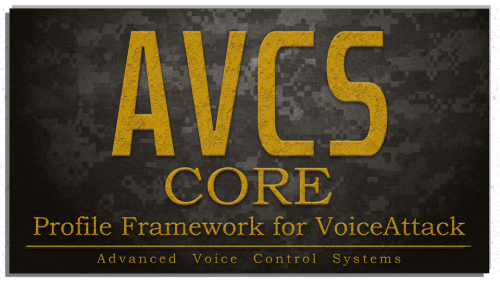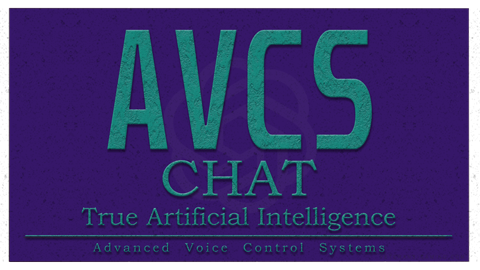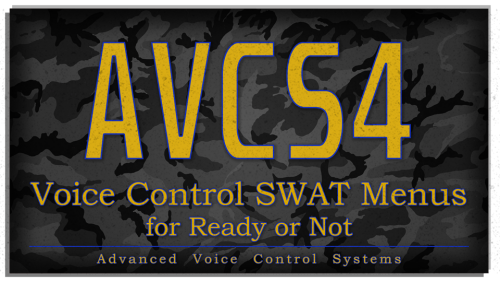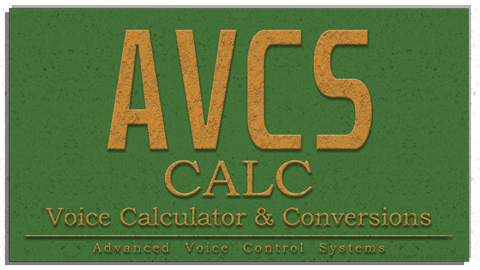-
Posts
4,912 -
Joined
-
Last visited
Content Type
Profiles
Forums
Events
Downloads
Gallery
Articles
AVCS Bug Reports (automated)
AVCS Bug Reports (manual)
VG Wiki
Blogs
Store
Files posted by =VG= SemlerPDX
-
AVCS4 Voice Control Radios for Falcon BMS
By =VG= SemlerPDX in VoiceAttack
*Please be sure to download the AVCS CORE Profile from this download section as well, it is now a requirement for any AVCS4 game profile I release, such as the upcoming Elite Dangerous profile, and more...
Profile for VoiceAttack v1 or v2
by =VG= SemlerPDX
Description:
These commands use VoiceAttack to translate the in-game on-screen radio menus from AWACS through Tanker into natural and intelligent voice command phrases that will fire keypress macros to help keep hands on the throttle and stick, and maintain immersion. As an additional option, these commands can be locked behind a push-to-talk mode bound to your UHF/VHF transmit buttons in-game, allowing any other VoiceAttack command unrestricted access if needed, while still restricting these BMS radio command macros. Finally, this single advanced control profile is extremely easy to edit or integrate into other profiles.
At VETERANS-GAMING, we fly with friends or AI Pilots, or a mix of both on our 24/7 Public Korean Campaign in Falcon BMS. We may go out with an AI wingman only to have a friend take their place mid-flight. For this reason and others, I created this VoiceAttack profile based around restricting when the computer can execute keypress macros that match voice phrases, having to first check if that pilot was set to a human pilot and therefore disregard commands for that pilot.
Thanks to user requests during the beta, there is now an optional mode to reverse the Human Pilots system, to assume all pilots are humans unless told otherwise, and also a system to choose a different keyboard layout than QWERTY. I have also added an optional Audio Feedback Mode to play a short radio cue sound when a command is successfully recognized.
Included is a single profile that handles every callsign and radio command variation in Falcon BMS, with instructions on how to add any custom callsigns to the single profile. The focus of this profile is only on the in-game Radio Menus, and creating an immersive interaction layer through VoiceAttack that is easy to manage and update, or integrate into other Voice Control systems for Falcon BMS. My goal was an intuitive system, so there is no user manual - only a few infographics and quick reference pic of all the radio commands. I personally keep that final pic on my tablet for reference when flying, to find radio commands I seldom used in the past when they were more difficult to access while busy with HOTAS in the pit.
Say goodbye to the keyboard, and enjoy the immersion! Cheers!
Features: see full details in post ↓
Sample Pics: https://imgur.com/a/xuclI0a
Checksum:
================================================ Checksum Date/Time: 9/2/2025 12:50:26 PM Package Version: 2.0.1.0 Package Name: AVCS4 Falcon BMS Radios (2.0).zip Package Size: 419514 (bytes) (0.40 MB) SHA1: a251f2570e1fcd8493bcb0414cc1fa1edd326cec SHA256: 05dbcd37d57e71edf6871270aae408332282073f72da4270342c5ffee0c7ae07 SHA384: 8cf0fcf3945379f26f2c77f85f3c21789bdd82a604365b5e069e4ee247302ebc9f7793ef79c97fbdb32d48c631477f6d SHA512: 115c7c315fb046fabb582ba97d2839e068f47a34fbb2b08139deb49b14615c15f2f752890d733450b6bd19397749bc33e16887476e83ddc81b2eef577ef91c82 ================================================ ================================================ Checksum Date/Time: 9/2/2025 12:50:26 PM File Version: 2.0.1.0 File Name: AVCS4 Falcon BMS Radios (v2.0) Profile (IMPORT THIS).vax File Size: 403343 (bytes) (0.38 MB) SHA1: f69a7c0b5ee1edb891af5ca93a5bc726e9e7e13f SHA256: 66470c7399f0ef91b26db891f82cf482a66a5d76ca4078ae26ab9fe29b0763ae SHA384: 5297afe320b54bbe821b3c15f7d92678895bbff56e7d07ef16ad25e6b608b9b39a0364963e7ee9b2a3e596ebb9fe97fd SHA512: 77f1952be91363f86a650d6f6186e5135ac31eed3dc01f09001cbf9a99744ca3377fc6b1c3af342792cd8892e0d6e63347338decba9c00aa614bdb68688bc583 ================================================
10,340 downloads
- avcs4
- voice control
- (and 5 more)
-
AVCS CORE Profile Framework for VoiceAttack
By =VG= SemlerPDX in VoiceAttack
Profile for VoiceAttack
by =VG= SemlerPDX
Description:
AVCS CORE is the new framework for any VoiceAttack profile I release in future, and provides awesome tools to any VoiceAttack user. It can be used alone and by itself, or as a base to build a VoiceAttack profile around, including its functions in your own creations. The Quick Command Creator cannot possibly replace the very easy and very powerful voice commands we can create through VoiceAttack in the standard fashion, but allow users to quickly create simple keypress commands for a phrase, or even advanced multi-step macros that can use a limited selection of common VoiceAttack actions. The very fun Voice Authorization System lets us create passphrases that we can gate a QCC Command behind, for example, "Execute self destruct mode", 'command code required!', "Picard 4 7 Alpha Tango", 'confirmed'.
I've even created a special home page and forum section here at the VG website, and a channel in the VG Discord, to provide Help & Support for the many users of my profiles - with voice controlled bug reporting to make it easy to let me know when I need to fix something.
Since AVCS CORE needs to load before any other AVCS4 Profile (including the AVCS4 Template Profile), it will be updated the least, and has been tested the most through a year and a half of development.
Say goodbye to the keyboard, and enjoy the immersion! Cheers!
Features: see full details in post ↓
Say, "Open the Command Reference", anytime to view available voice commands
Sample Pics: https://imgur.com/a/mb7e8Kr
Checksum:
================================================ Checksum Date/Time: 9/1/2025 7:19:54 PM Package Version: 2.0.0.0 Package Name: AVCS CORE (2.0).zip Package Size: 1112998 (bytes) (1.06 MB) SHA1: 8992236017ae8860737325d1209069cbb521a5f4 SHA256: 5b10d0dd547aac10245e5e64358783c31464f63cd4f734f2bda74fb8415b62d1 SHA384: c9322f40c79655ccbefda0a58d863bf18393d92808c9f22a58c0cbcb0f1505365072d27abe3f7f9dac942f5b49e2da89 SHA512: 7520de5ea74cd2271f3f0bf223551705d84e246efd65d30b7b6a5c2c4c8467f6952a0b078fb209cf109c5b2974814a2dcba4cc01c17d103fd31860a3524858bb ================================================ ================================================ Checksum Date/Time: 9/1/2025 7:19:54 PM File Version: 2.0.0.0 File Name: AVCS CORE (v2.0) Profile (IMPORT THIS).vax File Size: 982029 (bytes) (0.94 MB) SHA1: 4bd71e2f3db2ca760018ec1fb5516dff78d6a003 SHA256: f349d48fa2158e311e81f40608f6ff26de0f08a44d365e6dbb7d0b0373ae4f36 SHA384: 09a56b421807049380ffed6452f7ccc8763123dbaf5df89d5850843cce443b1da0cfc930807116166c486846154fdb5d SHA512: a2fae5e0201cfa384b62a5e01ecaf7f65f0dca8216b25b342f45abf50ba4858fd8ce6d93e2e77dc90dd58e8a465741ec0cef69361aac1abd5ad783671beecfa5 ================================================
6,300 downloads
- avcs
- voiceattack
- (and 3 more)
-
AVCS Voice Chat Artificial Intelligence Profile
By =VG= SemlerPDX in VoiceAttack
Artificial Intelligence Chat for VoiceAttack
by SemlerPDX
I am extremely proud to present my latest and greatest AVCS Profile for VoiceAttack yet, which allows for natural speaking conversations with a true artificial intelligence we can customize! It works by starting up a "conversation" with ChatGPT, first providing it with a System Prompt that helps refine how we want it to behave, and then it just sits in the background not listeneing, not sending anything to OpenAI or the ChatGPT API, until we wake it with a question, such as saying, "Hey VoiceAttack". It will respond, and wait for our question, and then (since it take a second to process using AI) a subtle 'thinking' sound plays until it responds in text-to-speech to our input. Then, it returns to listening for our next question or comment on what it just said - it remembers the context of our recent interactions in this manner, and if we simply do not respond, or use an existing VoiceAttack command, it will merely return to it's sleep loop until woke.
But far more than just being another 'Alexa' or 'Siri' clone, AVCS CHAT uses the provided optional response variables that contain any hyperlinks or code blocks which were culled from the text-to-responses of ChatGPT, and automatically opens code examples in notepad or presents a list of any URL's we can open from a response.
The included Chat System Menu allows us to view, edit, create, and delete System Prompts we can use at the beginning of a Chat Session - or set the default System Prompt to use. By default, the system prompt is one tailored for text-to-speech and brevity, although the "max tokens" are set to 2048 and it may override those instructions if asked for more complete details on the fly.
Say, "Open the Chat System Menu" - much fun will be had!
The beauty of this type of system is that we can tailor a perpetual background chat session we can resume anytime with a simple "Hey VoiceAttack" voice command, perhaps if the knowledge base of ChatGPT contains enough information about a game, we can craft a system prompt that makes it think it is an expert in that game and provides answers to guide players specifically as information relates to that game. This can establish a context at the start so that when you ask something that may also apply to the real world, you'll most likely get the response as it relates to that game. This can make for some rather entertaining and immersive conversations with a true AI we can call our own.
Customize EVERYTHING! It's YOUR Personal AI!
The profile has many "function" commands, which are not called by voice, but by the plugin or other commands. Their 'When I say' phrases are written such as "((VoiceAttack is...))" so that when these commands show up in the VoiceAttack Event Log, it feels correct like "((VoiceAttack is Speaking))" or "((VoiceAttack is Thinking))" .... each of these can and SHOULD be changed if desired, perhaps you call your profile a name like I do - change each 'When I say' phrase - and then inside the "Hey VoiceAttack" comand, change each of the text variables starting with "OpenAI_Command_" to reflect your altered command 'When I say' phrases:
Even the "Hey VoiceAttack" command phrase could be "Hey Arnold" or however you would like to refer to your personal chat AI. Just make sure you follow comments in the profile, it's all quite simple and ready to use.
FLOW EXAMPLE: User says, 'Hey VoiceAttack' (to awaken chat & global listening, if disabled) Profile says, "Yes?" User says anything - a VoiceAttack command, OR a question for ChatGPT (if not VoiceAttack command) Profile processes input and sends to ChatGPT and plays a subtle 'thinking' sound until ChatGPT responds Profile says, "(response from ChatGPT)" using text-to-speech (opening any code blocks in a notepad) - User says another question/etc. and ChatGPT responds again, OR user says nothing and input times out - ChatGPT enters 'Sleeping' loop until users says, 'Hey VoiceAttack' again to awaken it
AVCS CHAT is designed to work as a Global Profile always ready in the background, but this is not required.
=============== OPTIONAL WAYS TO USE THIS PROFILE ===============
OPTION 1: Switch to the AVCS Voice Chat Artificial Intelligence Profile and say, "Hey VoiceAttack" to chat
OPTION 2: Open Profile Options for any of your Profiles, select Include Commands from other profile:
"AVCS Voice Chat Artificial Intelligence (latest version)"
-or-
OPTION 2b: Open VoiceAttack Options and select Global profiles, then Include Profile Commands from the profile:
"AVCS Voice Chat Artificial Intelligence (latest version)"
=========================================================
AVCS CHAT is powered by the OpenAI Plugin for VoiceAttack which I also created specifically so we all could make profiles like this. You will need to download and install this plugin in order to use the AVCS CHAT Profile for VoiceAttack:
The OpenAI VoiceAttack Plugin provides a powerful interface between VoiceAttack and the OpenAI API, allowing us to seamlessly incorporate state-of-the-art artificial intelligence capabilities into our VoiceAttack profiles and commands.
Find complete details, download link, and documentation on GitHub:
OpenAI Plugin for VoiceAttack
I'm so excited to bring the power of true artificial intelligence to VoiceAttack through this plugin for all profile and command builders out there interested in working with OpenAI Technologies in VoiceAttack! I know everyone assumes that now that this technology is available, it will be easy to incorporate into existing programs or workflows, but the reality is that this is a brand new technology being made available and until some aspects of it become more accessible, working with the OpenAI API itself is a great way to get our foot in the door and start taking advantage of this awesome power right now.
All of the same known limitations of these AI models apply here, ChatGPT will boldly state incorrect facts with high confidence at times, and we should always double-check or test responses - only difference is now, we can berate it verbally and ask for a correction which it can speak back to us!
If you enjoy this profile, Click this Pic to check out my other AVCS Profiles:
1,007 downloads
- voiceattack
- chatgpt
- (and 4 more)
-
Falcon BMS 4.34 w/updates 1, 2, 3, and 4 --
By =VG= SemlerPDX in BMS 4
*NOTE: THIS IS A DEPRECATED OLDER VERSION OF FALCON BMS INCOMPATIBLE WITH CURRENT BMS -- WE MAINTAIN IT HERE FOR LEGACY USE AND REFERENCE -- Cheers!
Falcon BMS 4.34 by BenchmarkSims
Use the Download Button on the right to download the torrent files for all of these installers, to be used with a torrent client software like BitTorrent or Utorrent, for fastest download speeds. Torrents use peer-to-peer sharing from multiple sources of verified file copies among the BMS community to maximize download speed & availability without adding additional bandwidth costs to a website to host the files.
In addition to this method, official mirrors can be found on the BMS website, or through our unofficial mirrors via the dropbox link(s) below.
Helpful links:
BMS Official Release and Updates Forum (full details & changelogs)
READ BEFORE INSTALLING! - notice at BMS Forum
BMS Step-by-step Installation Instructions with pictures*
*(don't mind the version mis-match, the method has been the same since before v4.32)
Falcon_BMS_4.34_Setup + (U1,U2,U3,U4) (all files needed, 2.57GB) Packaged Direct Download via Dropbox: Falcon BMS 4.34_Setup+U1+U2+U3+U4.zip
Complete Falcon BMS 4.34 Download Files Checksums
(find complete release details and cross reference checksums at the BMS website: click here)
CLICK HERE TO EXPAND CHECKSUMS Checksums - Falcon_BMS_4.34_Setup
File: Falcon_BMS_4.34_Setup.torrent Size: 10.9 KB CRC-32: 569bc04d MD5: 6d18db97c9e1bae11f7d8971184ec0a7 SHA-1: cf8cd558ef6d4e0919edb781862e43294ed3d202 SHA-256: 5decedfd23527354561ceeb70b9e3e021716bb02a4ecfb8dadc9f5a4e687abfc File: Falcon_BMS_4.34_Setup.zip Size: 2.07 GB CRC-32: 52cfef29 MD5: 58243714b1d665a48148dae7a6f79650 SHA-1: b18350c0936a7185ead7d43bdfc96d247f0704da SHA-256: 325b441af4b8576f84bd87f59d031eba4e75f0f65edf0075036f0fc011ea5283
Checksums - Falcon_BMS_4.34_U1_Incremental
File: Falcon_BMS_4.34_U1_Incremental.torrent Size: 35 KB CRC-32: 325d7c60 MD5: bf6fbc613508e4d0931ed8e128268eac SHA-1: 748dc24b89125cc5858de773dcad34b09857a594 SHA-256: 994081af8d5f5ae06f3181b286bff11a2acea864187fce5636683db7619c7597 File: Falcon_BMS_4.34_U1_Incremental.exe Size: 441 MB CRC-32: 47063435 MD5: c42176c2070e1c58e812d2f620df0181 SHA-1: 17916cd977890c54d5574fd7d53ea8354c08167c SHA-256: 8efae861bee84f6ed9870a73be0adbf72756933c24b32b6ad448114a9ff6022f
Checksums - Falcon_BMS_4.34_U2_Incremental
File: Falcon_BMS_4.34_U2_Incremental.torrent Size: 8 KB CRC-32: 6af169fd MD5: 06136ba8ccdb6185d2eee2ee06c4c9b3 SHA-1: 916bd0730c30133b0d10bc99ce6b16c784d042c4 SHA-256: 1fd927f9eaada397b804ce7f466bebad85a4b74d8099c21866fb7dc6a2941cd6 File: Falcon_BMS_4.34_U2_Incremental.exe Size: 21,6 MB CRC-32: 1a1f240d MD5: a293d8bc88676051883339c14b27d145 SHA-1: 96be7ed9b9c2e866afafd65703c09add97099188 SHA-256: 8ede563a578f642554b16912514e1445fd41394ddd8c0163eb084601ee157365
Checksums - Falcon_BMS_4.34_U3_Incremental
File: Falcon_BMS_4.34_U3_Incremental.torrent Size: 10.2 KB CRC-32: 1a159171 MD5: 72a3cbd7f6570247ccca6394d6b18691 SHA-1: 225d2585ddb6d4518653fca93e39709b954dbd18 SHA-256: fecab172fd6fcea9786e6ad2ebc1c8a3757a111f50f825a9d9369fd8e111b7ba File: Falcon_BMS_4.34_U3_Incremental.exe Size: 30.6 MB CRC-32: df43d20c MD5: c34e0fcf2d3e1b0a6522b764f0a2a772 SHA-1: 7da1ebbed70265c1f96942b0223bd3b4c802e19a SHA-256: 66f3201cf70dadfc9db72ebcd1ee30ffcc57ae976f7f812b86cdcde31e21b610
Checksums - Falcon_BMS_4.34_U4_Incremental
File: Falcon_BMS_4.34_U4_Incremental.torrent Size: 7.55 KB CRC-32: 81fdfdfe MD5: 19c012fe48e66eb4be407b06bff94853 SHA-1: 0df96c4301934d2c43a32633d5fbf5e8ee409ccb SHA-256: a00ab60335dc5fe1ea976c015f4d14d48fe661091b5cf504581e0d2df11c26a1 File: Falcon_BMS_4.34_U4_Incremental.exe Size: 21.8 MB CRC-32: aae103db MD5: bce9f9c5de5af31fc6df9697acc78091 SHA-1: 35dc2983b407ffdf3666da8dade2e91deea09482 SHA-256: db1e2a6ef56bd59318076d03e6a54b9d36f115e797f9f9607102fcf1f224994e
INDIVIDUAL FILES AND LINKS IF NEEDED
Falcon_BMS_4.34_Setup Direct File Download via Dropbox: Falcon_BMS_4.34_Setup.zip
(4.34 can be installed alongside any previous version of BMS, including 4.33 and 4.32 - files do not interfere with each other, and install to separate programs folders)
Full details on this standalone release version and file at BMS website forums: Falcon BMS 4.34 - Full Installer
Falcon_BMS_4.34_U1_Incremental Direct File Download via Dropbox: Falcon_BMS_4.34_U1_Incremental.exe
Full details on this update and file at BMS website forums: Falcon BMS 4.34 U1 - Incremental Installer
Falcon_BMS_4.34_U2_Incremental Direct File Download via Dropbox: Falcon_BMS_4.34_U2_Incremental.exe
Full details on this update and file at BMS website forums: Falcon BMS 4.34 U2 - Incremental Installer
Falcon_BMS_4.34_U3_Incremental Direct File Download via Dropbox: Falcon_BMS_4.34_U3_Incremental.exe (in a .zip)*
*(our dropbox refuses to produce a share link for U3.exe, tried everything - only worked when I zipped it up)
Full details on this update and file at BMS website forums: Falcon BMS 4.34 U3 - Incremental Installer
Falcon_BMS_4.34_U4_Incremental Direct File Download via Dropbox: Falcon_BMS_4.34_U4_Incremental.exe
Full details on this update and file at BMS website forums: Falcon BMS 4.34 U4 - Incremental Installer
2,706 downloads
Updated
-
AVCS Voice Sensors & Weather Profile
By =VG= SemlerPDX in VoiceAttack
Profile for VoiceAttack
by =VG= SemlerPDX
Primary Question-and-Answer Features:
Temperature - Humidity - Forecasts - Weather Alerts (coming soon!)
-- "How hot is it outside?" (or) "What's the weather gonna be like on Friday?" Sensor Averages - Sensor Reports - Sensor Diagnostics
-- "What is the CPU temperature?" (or) "Run a Level 3 Diagnostic" Time of Day - Day of Week - Month - Year - Date
-- "Is today the 14th?" (or) "Is it Saturday tomorrow?"
Included 'Utility' Command Features:
"Clear the Log" === Clear the VoiceAttack Event Log text messages with this voice command "Be quiet" === Halt all currently active text-to-speech or any (long) sensor report/diagnostics readout "Stop all Sensor Commands" === Halt any active VoiceAttack commands currently executing "Check a variable value" === Input the name of any VoiceAttack variable to see its value in the Event Log "Count clipboard commands" === Count all derived commands in dynamic phrases such as "[Example;Examples] [Voice;Voices] [Command;Commands]"
--To open the Quick Command Reference Guide, say, "Open the Sensor Command Reference"
--To open the user options Profile Menu, say, "Open the Sensor Menu"
NOTE: When Weather Monitoring (or Sensor Monitoring) is OFF, these commands will be unavailable. Please review each options page inside the Sensor Menu, including the User Guides pages.
Learn more about VoiceAttack here: https://voiceattack.com/
DESCRIPTION:
Voice Sensors & Weather is a question and answer profile that replies to our questions about PC sensors, the local weather outside, local weather forecasts, and even indoor weather when using an external temperature sensor connected over USB. This is my second AVCS utility voice command profile alongside the Voice Calculator & Conversions profile for VoiceAttack, and I'm very happy with how this project has turned out after nearly 4 months of work!
Local outdoor weather voice commands are made available through connection to the Open Weather API, and this public AVCS SENS project has its own access key for all users of this profile. When Weather Monitoring is on, new weather information is checked periodically based on user settings, and set to text variables which VoiceAttack can return on command through text-to-speech replies. New 7-day weather forecast data is gathered once a day, with options to adjust this all the way down to hourly when users enter their own Open Weather API access key.
Computer sensor voice commands are made available when running the AIDA64 Extreme sensor monitoring program, through the Shared Memory option for External Applications under the program preferences. This program is required in order to use any internal PC sensor commands, reports, or diagnostics. AVCS SENS reads individual sensor data directly from active memory every few seconds, without ever logging anything to file. These values are averaged out and read back through text-to-speech replies on command for individual sensors, or as part of a group of all sensors in a report or diagnostic command such as, all sensors, or all CPU sensors, or all Graphics card sensors.
Indoor weather voice commands are only available when an external temperature & humidity sensor is connected by USB to the computer. This "AVCS-DHT1" Sensor is an Arduino powered device designed with a DHT11 sensor in a small enclosure that sticks to the side of a PC case magnetically. A DIY Build Guide is available for anyone wanting to make one of these devices for themselves, or users can also buy one designed & built according to that same guide on the VG Store. Another feature unlocked by the AVCS-DHT1 is computer sensor diagnostics.
Diagnostics voice commands are unlocked when using both AIDA64 Extreme and an AVCS-DHT1 sensor. With these, all PC temperature sensor values in text-to-speech replies will be said in "degrees over ambient", or a "delta-T over ambient" as you may hear it called in analysis and testing videos. This is the true means to understand what computer sensors for temperature are reporting at any given time, by first accounting for the temperature of the room. Using a simple algorithm, this allows AVCS SENS to identify & flag atypical sensor values as compared to sensor baselines previously established and saved to file.
I do plan to continue development of this profile, and appreciate any feedback, suggestions, ideas, or bug reports. I have some goals to add to the currently undocumented Sensor TTS Alerts feature and to explain usage examples in the AVCS SENS Wiki page, and of course, find a more graceful way to handle voltage, amperage, and wattage voice commands (currently not fully functional in the v0.95 Public Beta Test).
FINAL NOTE:
This profile is in an open Public Beta Test phase, after several weeks of testing, and is expected to work as designed. If any issues arise, I am happy to address them, and will release profile updates as often as able to address anything that pops up now that it's out in the wild. I don't anticipate any problems, but I can only truly evaluate that with help from outside eyes. I'm also open to feedback regarding the AVCS SENS Wiki Page, the DIY Build Guide page, and even the demonstration video for this project. Thank you for helping me to test this profile and put it through its paces - I'm sure this will be a fun and useful addition to my AVCS utility profiles along with AVCS CALC! Cheers! 🍻
=============== OPTIONAL WAYS TO USE THIS PROFILE ===============
OPTION 1: Switch to the AVCS Voice Sensors & Weather Profile and say, "Open the Sensor Menu" to use
OPTION 2: Open Profile Options for any of your Profiles, select Include Commands from other profile:
"AVCS Voice Sensors & Weather (latest version)"
-or-
OPTION 2b: Open VoiceAttack Options and select Global profiles, then Include Profile Commands from the profile:
"AVCS Voice Sensors & Weather (latest version)"
=========================================================
The main sensors and weather monitoring "function" commands are almost entirely made up of Inline Function in C# and VB.net - feel free to review these scripts here:
AVCS SENS - Voice Sensors & Weather - Inline Functions in C#/VB.net for VoiceAttack on Pastebin
file contents and checksum:
390 downloads
- voice control
- voiceattack
- (and 5 more)
-
AVCS4 Voice Control SWAT Menus for Ready or Not
By =VG= SemlerPDX in VoiceAttack
*Please be sure to download the AVCS CORE Profile from this download section as well, it is now a requirement for any AVCS4 game profile I release, such as the upcoming Elite Dangerous profile, and more...
Profile for VoiceAttack
by =VG= SemlerPDX
Description:
These commands use VoiceAttack to translate the in-game on-screen SWAT menus from Moving through Breaching into natural and intelligent voice command phrases that will fire keypress macros to help maintain immersion in single player Ready or Not gameplay. As an additional option, these commands can be locked behind a push-to-talk mode bound to keyboard key or controller buttons, allowing any other VoiceAttack command unrestricted access if needed, while still restricting these RoN SWAT menu command macros. I have also added an optional Audio Feedback Mode to play a short radio cue sound when a command is successfully recognized (off by default). As with all my AVCS4 profiles, my goal was an intuitive system, so there is no user manual - only a few infographics and quick reference pic of all the SWAT menu commands.
If you can think of a way to say a menu action, it's probably covered. I typically imagine sentence structures that can mimic most "any way you say it", and use those for my recognition commands to ease the learning curve. No need to memorize strict phrases like "Mirror Under Door" - most natural options are recognized already, just try what comes to mind at the time, such as, "Mirror that door" or "Mirror under this door", etc. If the way you like to say something truly doesn't work, you can easily add it through the included AVCS CORE Quick Command Creator - add your phrase the way you say it and make the action to execute the proper relevant command phrase already set.
Say goodbye to the keyboard, and enjoy the immersion! Cheers!
Features: TBD - This is an open public Beta Test profile for VoiceAttack v1.8.9 or higher. The game itself is in Beta, so this profile may develop over time. The purpose and focus of this profile is only on the Single Player SWAT menus.
Say, "Open the Command Reference" anytime to view available commands
(download file contents)
611 downloads
- voiceattack
- voice control
- (and 4 more)
(0 reviews)0 comments
Updated
-
AVCS Voice Calculator & Conversions Profile
By =VG= SemlerPDX in VoiceAttack
Profile for VoiceAttack
by =VG= SemlerPDX
Currently Supported Operations:
'Squared' - 'Cubed' - Exponents - Square Root Addition - Subtraction - Division - Multiplication Percentages - Pi (word substituted for Pi to 14 decimal places)
Currently Supported Conversions (to and from):
Velocity === Feet per Second - Meters Per Second - Knots - Miles Per Hour - Kilometers Per Hour - Mach Length === Inches - Centimeters - Feet - Meters - Yards - Miles - Kilometers Temperature === Fahrenheit - Celsius/Centigrade - Kelvin
--To use the Calculator, say, "Turn On Calculator" (or many natural variations of this, like "Start Calculating")
--To stop using the Calculator, say, "Turn Off Calculator" (or, again, many variations, like "Stop Calculations")
NOTE: When Calculator is OFF, even when a potential calculation command IS recognized, the command will immediately exit.
Learn more about VoiceAttack here: https://voiceattack.com/
DESCRIPTION:
Calculate up to two operations with up to three values, or a single conversion. So far, I have added some simple conversions for velocity, length, and temperature. Wildcard voice recognition uses asterisks "*" around the functional operator words to catch any spoken phrase which contains any of these words. As a result, it is meant to be turned ON when needed, and OFF when not, by use of the commands "Turn On/Off Calculator" (or many included variations, like "Start Calculating" or "Stop Calculations").
Currently, this calculator requires the user to be aware of their own order of operations, but will try to catch many known issues and correct them, such as "What is four subtracted from twelve?", where "12" is actually the first number. The operation (as interpreted) is always printed out in the VoiceAttack Event Log and the result spoken, if successful. It is also stored to memory by the name "Value" followed the number shown in the log. This allows use of that number or recalling that number at any time.
The last result of any valid equation is stored in the word "that", and can immediately be used in the next calculation, and any previous value can be recalled to become the word "that". Previous results can all be referred to by their "Value" number from the results log, in natural speech, for a new equation such as, "Divide that by Value 14". The full calculation history can be requested at any time, listed in the VoiceAttack Event Log, or cleared - this is also cleared anytime the VoiceAttack program is restarted. Up to 99 previous equations and their results are stored before rolling over and over-writing starting back at Value 1.
Decimal Places can be set (default 3) from 0 to 16, and will be saved and recalled between VoiceAttack sessions (saved to profile). A small Profile Update Check is performed once per session, when Calculator Mode is first turned on, and this checks a single decimal number on a blank htm page here on this secure website. Users can delete this action as noted in the Main calculations command, if undesired, but this will make a small note in the VoiceAttack Event Log if the profile is updated, just to let you know of any improvements, bug fixes, or changes.
I plan to add on more conversions and maybe even special operations in the future, but for now, everything is working so well, I figured I'd release this first version for the public right away.
FINAL NOTE:
This profile makes use of VoiceAttack "Wildcard" commands, and here they are used to catch ANY speech which contains one of the Maths or Conversions operator keywords, and so it is possible for these commands to fire at undesired times. Always use the command to Turn OFF the Calculator when not in use. There are 4 options for how to make use of this profile. You can just switch to this profile when needed, and say, "Start Calculating", or you can include or import commands into other profiles.
=============== OPTIONAL WAYS TO USE THIS PROFILE ===============
OPTION 1: Switch to the AVCS Calculator Profile and say, "Start Calculations" to use
OPTION 2: Open Profile Options for any of your Profiles, select Include Commands from other profile:
"AVCS Voice Calculator (latest version)"
-or-
OPTION 2b: Open VoiceAttack Options and select Global profiles, then Include Profile Commands from the profile:
"AVCS Voice Calculator (latest version)"
OPTION 3: Switch to any of your other Profiles, and edit that profile - select "Import Commands" and
find/select the AVCS CALC profile (ending in ".vap"), and import ALL Commands
-or-
OPTION 3b: Open the AVCS CALC profile, and select each command, right click and "Copy To" any profile.
OPTION 4: Same as 3/3b above, BUT you ONLY Import the "Turn ON/OFF Calculator Master Mode" command*
*Using OPTION 4, using "Turn On Calculations" (or any variation) will
switch to and from this Calculator Profile as needed. This is the most
strict way to deny calculation commands getting infrequently
recognized (but exiting anyway) when Calculator Mode is OFF
=========================================================
The main calculation command is almost entirely an Inline Function in VB.net - feel free to review this script here:
AVCS Voice Calculator & Unit Conversions Inline Function in VB.net for VoiceAttack
edited: typos, options
2,195 downloads
-
X52 Pro - Falconeer Joystick Profile for BMS
By =VG= SemlerPDX in Saitek X52 Joystick Profiles
======================================================
X52 Pro - Falconeer v1 HOTAS Joystick Profile -- for Falcon BMS 4.35
(keyfiles for X52 Pro and/or Thrustmaster MFDs & Razer Keypad as ICP )
by SemlerPDX Jan2021 VETERANS-GAMING.COM
======================================================
KEY FEATURES:
Shift-States will not interfere with certain important HOTAS buttons, such as Weapon Release/Pickle, Comms HAT, Slap Switch, and TRIM Reset. Easy autopilot override with "right-hand clutch" -- holding pinky then holding trigger (full, both trigger buttons) will disengage autopilot until released Throttle "Mouse" Wheel allows easy 3D pan-cockpit alternate 'lookdown' views via subsequent rolling, and easily back to normal via one-back roll and forward again. Speed Brake is variable, and stops movement when Throttle Slider is in center deadzone, and the MODE Roller makes a great DGFT/Clear/MRM mode selector. Most dangerous actions are on Toggles & Throttle Shifted state (holding down pinky), including "Landing Gear Down" actions -- "Gear Up" as an unshifted button.
OPTIONAL FEATURES:
Blank Layout Graphic and .psd for editing Alternate keyfiles included for use with Thrustmaster Cougar MFDs, or a Razer Tartarus gaming keypad as an ICP, or all three together with the X52 Pro.
INSTRUCTIONS:
*(images below may reflect earlier version or previous naming scheme, but methods are still accurate)
(click here to show/hide)
-- STEP 1 --
Copy the .key file from the download for the setup you are using into the Falcon BMS 4.35 User Config folder alongside the other keyfiles as shown. While here, we can edit the DeviceSorting.txt file to save the order of devices so these keyfiles always work correctly.
-- STEP 2 --
Edit your own "DeviceSorting.txt" file found under your BMS Programs folder, inside the Config folder next to the Falconeer .key file you placed there.
For the "X52 Pro Falconeer v1 HOTAS.key" standard version, you only need to ensure that the top device in this list is your X52 Pro and save.
If you are using one of the optional keyfiles included in the 'extras' folder, follow the example included with each keyfile, your X52 Pro may have a different name than the one in the example. Re-arrange your DeviceSorting file to match the example, and then save.
-- STEP 3 --
Right-Click the "DeviceSorting.txt" file and select 'Properties', and then check the box for 'Read only', and hit OK. This will ensure your devices remain in the proper order even if unplugged.
Follow this procedure in reverse to allow recognition of new controllers, just remember to manually reset the order as shown here, and then reset it to 'Read only' again.
-- STEP 4 --
Open Windows Control Panel > Hardware and Sound > Devices and Printer, find your X52 Pro and Right Click the Icon, select 'Game controller settings', then select your X52 Pro and click Properties.
Next, click on the MFD tab and UNCHECK the box next to 'Enable Clutch Mode' - then click Apply.
-- STEP 5 --
Under the Deadzones tab, set large (approx. 60%) deadzones for the
"Slider", the "Mouse X", and the "Mouse Y" axes. This is a good time to wiggle other controls and set deadzones for any axes that are beyond any latent 'wiggle' when you are not touching anything, if you haven't already.
-- STEP 6 --
Place the "BMS X52 Pro Falconeer.pr0" file in your Saitek (or Logitech) profiles folder. You may need to refer to the user manual for your version of X52 Pro, or search for existing profiles by name to locate this folder.
-- STEP 7 --
Set this as the Active Profile via the Taskbar Icon (right click it) to enable the Throttle "Mouse" Mini-stick as Bands for the Radar Cursor, and for the Analog Slider as the variable SPD Brake controls.
-- STEP 8 --
Load the keyfile you are using in BMS under Setup > Controllers (you only load one, whichever corresponds to the setup you are using).
(*never hit the 'SAVE' button! this will wipe notes and comments from a keyfile!)
!! FINAL NOTE: The mini-stick actuates the arrow keys (up/down/left/right) and the slider actuates the "B" key and "PageUp" keys, when not in the middle deadzone area. Because the slider can be 'left' in a forward or backwards position, it can be 'holding' down a keyboard key which can interfere with standard Windows operations when not in Falcon BMS. Always disable this Active Profile when not using the X52 Pro for BMS, and always return the slider to center when not in use for speed brake control in BMS!
---------------------------------------------------
--- OPTIONAL --- Razer Tartarus as F-16 ICP
Open Razer Synapse and click on the "..." button - select "Import" and point to the .RazerSynapse profile included in the the "X52 Pro + Razer" folder.
-- FINAL STEPS --
Choose 'Falconeer_Razer_ICP' from the list. This is essentially a completely disabled profile, each button is empty so that BMS can use them as DirectX buttons only. Be sure to load the correct X52 Pro + ICP keyfile in Falcon BMS Setup, and set the Razer as the second device in the list in your DeviceSorting.txt file (see included readme).
---------------------------------------------------
~extras~
(click here to show/hide)
==========================================================
X52 Pro - Falconeer v1 Layout Graphic Editor for Photoshop
download .psd file: https://veterans-gaming.com/index.php?/forums/forum/317-x52_pro_photoshop_falconeer_template_editor_psdzip/
Complete notes and comments in keyfiles for user editing, as well as a Custom Falconeer Profile template graphic editor for Photoshop (.psd) - plus a blank X52 Pro template in .png below
X52 Pro - Falconeer v1 Blank Layout Graphic Template for user Editing
==========================================================
X52 Pro - Button Layout Graphic Editor for Photoshop
download .psd file: https://veterans-gaming.com/index.php?/forums/forum/317-x52_pro_photoshop_falconeer_template_editor_psdzip/
Template builder for Photoshop (.psd) with all text box layers labeled for easy editing - just double-click the [T] next to the button layer name.
A blank X52 Pro template in .png below for anyone who can't make use of the .psd:
2,392 downloads
-
Falcon BMS 4.33 Mir-2000 Check-Lists & Procedures
By =VG= SemlerPDX in Falcon Manuals / Checklists
Memorial Nordman created these checklists:
"Good evening I have just released my check-lists for the Mirage 2000-5 in its final version."
631 downloads
Updated