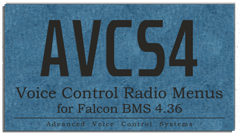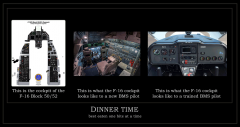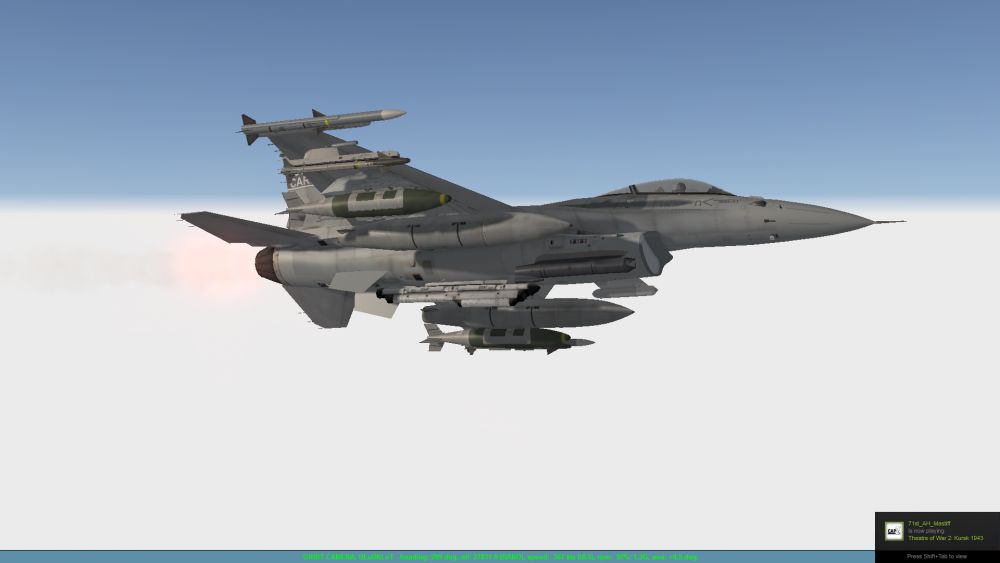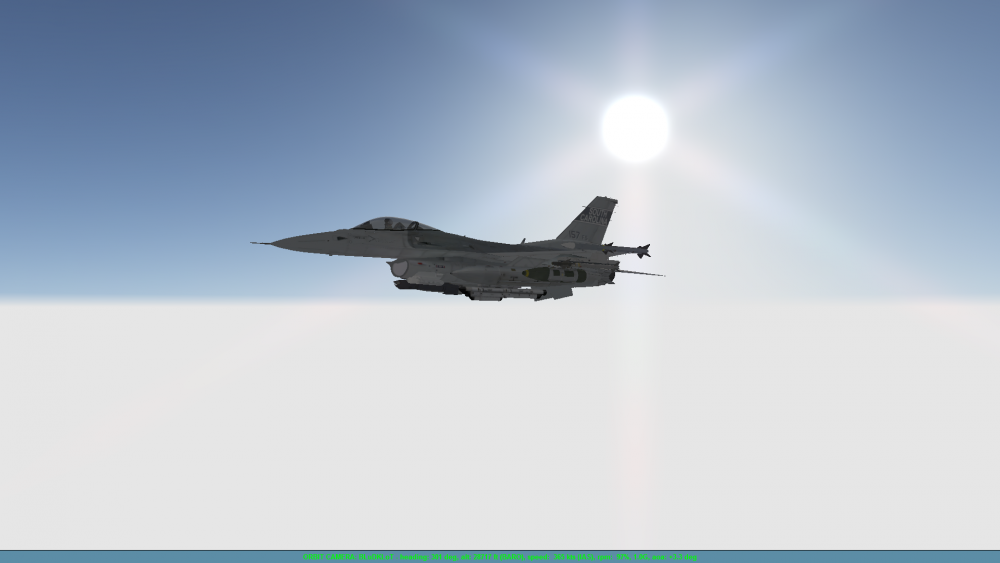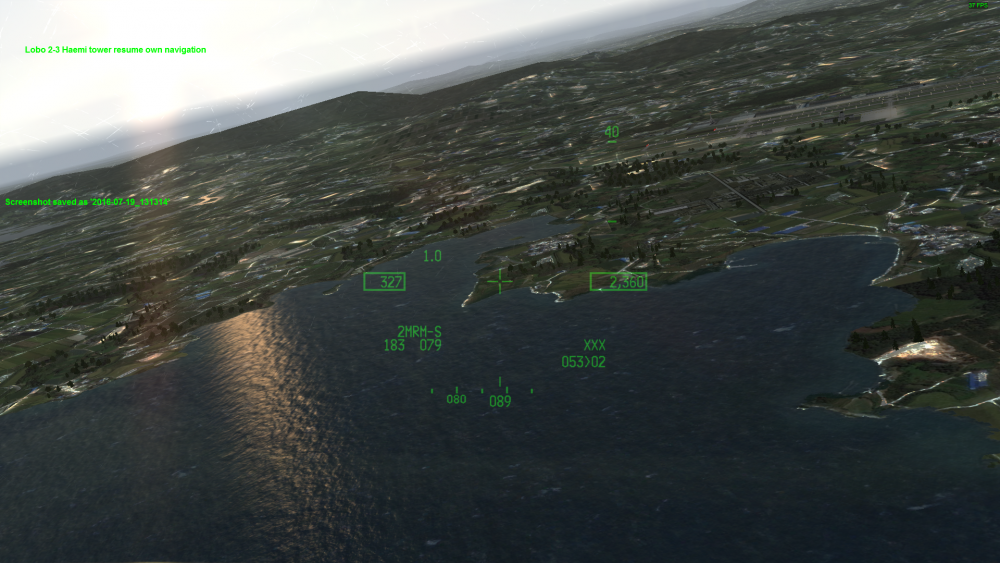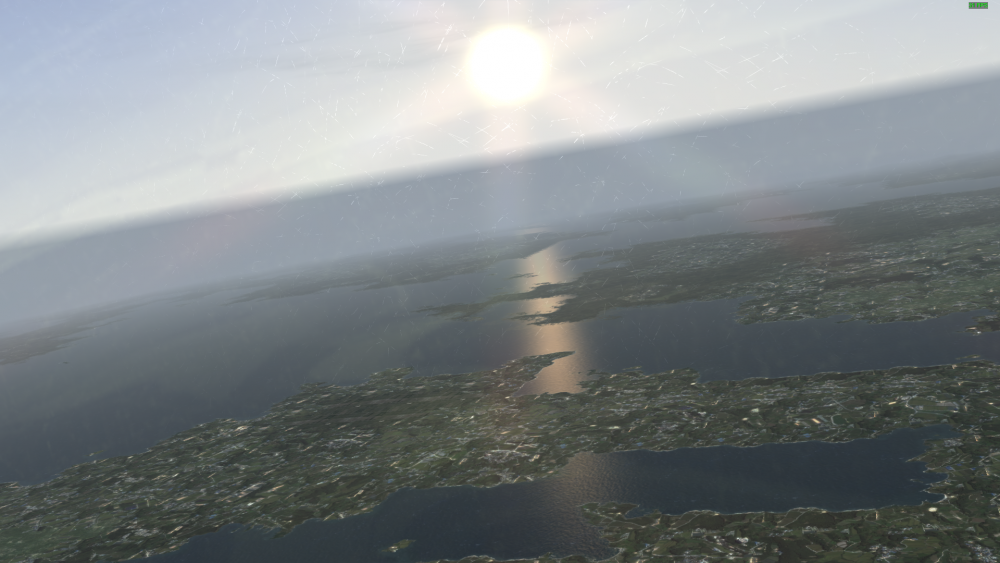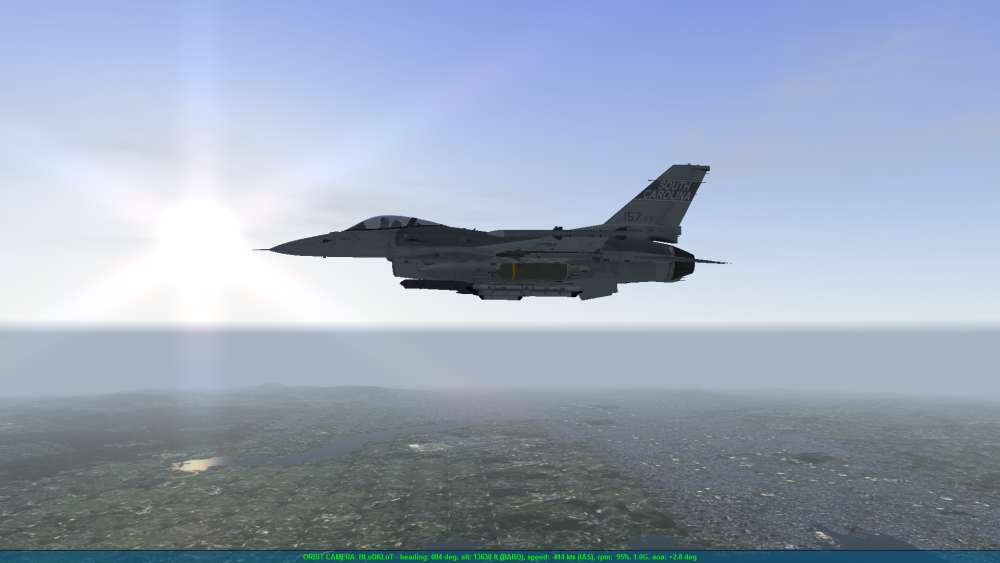Search the Community
Showing results for tags 'bms'.
-
Version 1.43
8,712 downloads
*Please be sure to download the AVCS CORE Profile from this download section as well, it is now a requirement for any AVCS4 game profile I release, such as the upcoming Elite Dangerous profile, and more... *Originally, this was designed for Falcon BMS version 4.34 - since then, it has always been and will continue to be updated to work with the latest version of Falcon BMS. Pro tip: never include a game version in URL's or graphics Profile for VoiceAttack by =VG= SemlerPDX Description: These commands use VoiceAttack to translate the in-game on-screen radio menus from AWACS through Tanker into natural and intelligent voice command phrases that will fire keypress macros to help keep hands on the throttle and stick, and maintain immersion. As an additional option, these commands can be locked behind a push-to-talk mode bound to your UHF/VHF transmit buttons in-game, allowing any other VoiceAttack command unrestricted access if needed, while still restricting these BMS radio command macros. Finally, this single advanced control profile is extremely easy to edit or integrate into other profiles. At VETERANS-GAMING, we fly with friends or AI Pilots, or a mix of both on our 24/7 Public Korean Campaign in Falcon BMS. We may go out with an AI wingman only to have a friend take their place mid-flight. For this reason and others, I created this VoiceAttack profile based around restricting when the computer can execute keypress macros that match voice phrases, having to first check if that pilot was set to a human pilot and therefore disregard commands for that pilot. Thanks to user requests during the beta, there is now an optional mode to reverse the Human Pilots system, to assume all pilots are humans unless told otherwise, and also a system to choose a different keyboard layout than QWERTY. I have also added an optional Audio Feedback Mode to play a short radio cue sound when a command is successfully recognized. Included is a single profile that handles every callsign and radio command variation in Falcon BMS, with instructions on how to add any custom callsigns to the single profile. The focus of this profile is only on the in-game Radio Menus, and creating an immersive interaction layer through VoiceAttack that is easy to manage and update, or integrate into other Voice Control systems for Falcon BMS. My goal was an intuitive system, so there is no user manual - only a few infographics and quick reference pic of all the radio commands. I personally keep that final pic on my tablet for reference when flying, to find radio commands I seldom used in the past when they were more difficult to access while busy with HOTAS in the pit. Say goodbye to the keyboard, and enjoy the immersion! Cheers! Features: see full details in post ↓ Sample Pics: https://imgur.com/a/xuclI0a (download file contents)- 5 comments
-
- 4
-

-
- avcs4
- voice control
-
(and 4 more)
Tagged with:
-

bms BMS Training Missions on the VG server
=VG= Kavelenko posted an event in VG Air Force's Group Flights
untilHi Everyone, This a regular event on the =VG= Server every weekend, specifically 10:00:00 ZULU (GMT) on Saturdays, please check the clock on the home page of this site. Anyone is welcome to hook up with us and fly a few missions, we don't bite. We currently use Veterans-Gaming Team Speak for pre-flight communications; some of us also use the VG Discord voice channels. Falcon 4.0 BMS does take some time to learn so you need to be dedicated to get anywhere with this flight simulator, once you've configured your joystick or HOTAS the first thing to do is to start with Training engagements. Use those exercises to learn the basics of ramp starting your jet, radio communications, taking off and landing, and the basics of navigation from one steer point to the next. You really need to put some effort in initially and get some fundamentals under your belts before joining a flight on the live server. This weekly session means that we can fly in a real campaign and put some of those skills you are developing to practical use. Links to useful information VG Air Club Rules VG BMS Server Connection Details How to ramp start your F-16 (4.35) Air Base Operations (Radio Presets) Controlling Radios with Voice Commands Navigation Fundamentals Beyond Visual Range (BVR) for beginners AV-8B Harrier Ops Harrier AV-8B Ramp Start (4.34 old version) Falcon BMS 4.35 - STOL off the WASP with 4 x AGM-84E SLAMs. Please let us know if you are totally new to BMS or inexperienced so others may help, otherwise see you at Angels 25. -
Just adding a place to store tutorials for Ramp Starts.
-
Profile for VoiceAttack by =VG= SemlerPDX I will be running a Public Beta Test for AVCS CORE and AVCS4 Falcon BMS Radios (1.3.90b), and users are encouraged to try out both, or just AVCS CORE and its included Template Profile, if desired. Please use the voice command "Open Help and Support Menu" to communicate any bug reports. These help menus can be expanded without new profile versions, so suggestions are welcome. Thank you for checking out AVCS CORE for VoiceAttack! -Sem (Aug2020) v1.3.90b Full Overhaul & AVCS CORE Integration Update (beta) I'm very proud to finally offer the next version of AVCS4 BMS because it includes an entire set of profile control and support from my new AVCS CORE Framework Profile for VoiceAttack. While AVCS4 BMS has not functionally changed much from what users have come to expect, AVCS CORE adds entirely new features that remove any previous need to manually edit any commands in the traditional sense to modify any configuration settings or otherwise. The only significant new command added directly to AVCS4 BMS is "Edit the Callsigns List" (and phrase variations of it). This opens a simple Get Choice menu to offer options to add/change/edit/remove any callsigns recognized by the profile. After that, most everything comes from the required AVCS CORE Profile Framework that will load before AVCS4 BMS, adding commands and features, as well as allowing auto-profile switching by setting AVCS4 BMS as a "Preferred Profile" in the CORE Options Menu (say, "Open Core Options", poke around, have fun!) Features: see full details in post ↓ Please be sure to download the AVCS CORE 0.90b Profile from this download section as well, it is now a requirement for any AVCS4 game profile I release, such as the upcoming Elite Dangerous profile, and more... BETA Release AVCS4 BMS v1.3.92 Changelog Dec-6-2020 This is a Major Profile Update, and requires downloading and importing the latest AVCS4 BMS Radios (v1.3.92b) and AVCS CORE (v0.92b) profiles: Fixes/Improvements: -Improved AVCS_CORE and AVCS4 BMS profile initialization optimized again for decreased load time - most noticeable on first use -(AVCS4 BMS profile initialization should be even much faster now!) -Fixed infinite loop on Minor Version Rollback toggle and version display errors following toggle -Fixed International Decimals - All Decimal Variables now compatible for international users via cultural invariant token "DECINV" -Fixed All Wildcard Commands fixed to allow both Wildcard and non-Wildcard recognition ("anything that ends with" or "just the raw command") -Fixed Audio Feedback Mode not playing sound when commands recognized -Fixed Audio Feedback Mode on/off text entry in VA Event Log 'not set' BETA Release v1.3.90 Changelog Aug2020 New Commands: -AVCS CORE Commands Included into AVCS4 BMS Profile to lessen profile switching to CORE when it was needed -"Create a new Voice Authorization Phrase" and other included commands from Voice Authorization System -VAS can allow QCC commands to be locked behind a required authorization phrase as set by users, in up to 10 weighted levels -Integerated Bug Reporting and debugging options from AVCS CORE for easy troubleshooting -Versioning allows for Mutiple prior versions (reinitialization required) for easy profile version rollback if desired -Included UPDATE command to allow users to import previous saved user settings and saved Quick Commands from previous version of profile -Full profile control through command, "Open CORE Options Menu" -Better user support through command, "Open Help and Support Menu" (will expand in time) -User settings save file control through command, "Open Save File Menu" (includes save file backup and restore system) -...and much more (see posts at avcs homepage) Fixes/Improvements: -Set First Use to present user with Get Choice box for Default Keyboard Layout (QWERTY/AZERTY/etc..) -Setting 'CurrentBackupIndex' and 'SaveFileBackupCount' to 'Not Set' inside F_SFS_LOAD_ALL (was getting corrupted in save file) -Separated 'new_profiles.txt' file from AVCS4 profiles and AVCS CORE profiles to handle two imports before first time run/initialization of either -Added Duplicate Profile check from AVCS CORE, informs user of non-functional AVCS profiles (if ending in 'dash number' such as '-1') -Edited Preferred Profile command to allow for any user profile to be set to be auto-switched to after AVCS CORE finishes initializing ___ BETA Release v1.3.80 Changelog Mar2020 New Commands: -"Add/Edit Callsigns List" commands to add or remove callsigns recognized -"Add a new Voice Command" and others included from Quick Command Creator system - QCC can be used to create additional phrasings, just set action to execute another command (by name) -"Edit Keypress Timings" to open options menu to set custom timings Fixes/Improvements: -AVCS CORE Profile and Updates Management integeration (see AVCS CORE changelog) -Full Profile Update Control added with user choice, only downloads if allowed by user (only checks 8 bytes of a version number before that) -Profile Updates set to allow choice for majority of fixes/changes to occur without new VoiceAttack Profile download/import *called "LIVE UPDATES" -Physical Profile Updates set to allow previous versions to remain installed without conflict, and also import/uninstall previous version files *called "MAJOR UPDATES" -Fixed typo in command "Raygun" -- corrected from "Ragun" (first fix via new live updates system) -Created 'Add New Callsigns' system using Get-Choice boxes -Set most profile variables to config files in VA Apps Folder (edit with "Open Advanced Core Options" command) -Set most commands to Text Variables, read from config files
-
Now that we've got the VG Air Force group officially created as a part of this website, I thought it would be good to discuss the plans and ideas for the future of the VG Air Force. First of all, I would like VG Air Force to be a home for pilots on the VG BMS Server, and should be the home for more than one VGAF Virtual Fighter Squadron, that way a VG Air Force pilot might enjoy being part of some VGAF Harriers Squadron with some unique name and number, and also take part in the events of the VGAF F-16's Strike Squadron, or something. Would like to let this thing grow into the different aspects of BMS that we enjoy, and organically let our members take up leadership roles if desired for training others, or hosting VGAF events of any kind. We should try to mix up the scheduling as well, so as to not stack too many during other events (some of us play other games here at VG, as well), so care should be taken when deciding on times for regular repeating events. It would be wise to begin creating some forum post materials that can serve as easy reference for standards we may like to encourage, from manner of dealing with in-game comms to use of in-game radio commands and communicating with ATC/AWACS/ETC. -- we can also try to discuss common multiplayer concepts and standards that we all might want to get on the same page with. Obviously, pilots learn these things as we all fly together, but having a central location to point people to will help create actual reference guides in the future. Thought it might be fun for us to all start at the 2nd Lt. and move through the ranks of this group based on some agreed upon criteria, including time with the VGAF, time on the server, and proficiency in a number of tasks from mundane to challenging, as appropriate. Needs discussion, and ideas. So, let's have at it in this thread, and flesh out this new VG Air Force into something we all enjoy!
- 10 replies
-
- 5
-

-

-
- vg air force
- vgaf
-
(and 4 more)
Tagged with:
-
How to connect to the VG Falcon BMS 4.36 Server Campaign with IVC Enabled NOTE: The Minimum Client Bandwidth Requirement is now 1500 as of March 25th 2018 NOTE: Our IP Address has changed! As of September 2017, the new VG BMS Server IP is: 205.161.30.10 ALSO NOTE: The server will now be 64-bit Version -- All players must launch with 64-bit BMS! IVC is the amazing comms system used by Falcon BMS. It functions in game very similar to the UHF and VHF Radios onboard many modern aircraft, has preset channels covering specific frequencies, and allows for custom channels to be set for private communications. The COMMS Hat on the Throttle Quadrant of the F-16 has a UHF and VHF Transmit button, altogether working in a familiar way like Push to Talk on a VOIP Server like TeamSpeak 3. It has been around for awhile, and many players have gotten used to it - so much so that TS3 isn't even needed (being mostly modeled with the in-game comms system). Things have changed slightly for IVC use in Falcon BMS 4.34, for complete audio device selection options, IVC should be launched prior to launching the game if setting custom audio input or output, and the IP must be entered in-game under the Comms tab for the Server IVC prior to joining the Campaign Server as shown below. If you use Default Windows Audio Device for IVC (and BMS), you do not need to launch IVC prior to launching BMS. Refer to the BMS Manual for complete details on new features such as IFF and ATC, etc. Jeffu has highlighted many new features in his blog post here: Connection Instructions, with pictures to help bridge the language barrier Current Server Version: 4.36.3 *Bypass Step 1 if you are using Windows Default Audio Device for both IVC and BMS: go to Step 2 Step 1:* Launch the 4.36 IVC Client Software via the BMS 4.36 Main Launcher or the application found in the folder shown -You do not need to enter the IP here, or your Nickname -Ensure your Audio Devices are properly set as desired -DO NOT CLICK CONNECT on the IVC Window!! You can just minimize the IVC window *images shown use my file path for a 2nd hard drive on older version - use the proper file paths for your PC Step 2: Ensure 64-bit is selected in the BMS 4.36 Main Launcher, and click Launch at the top: *images shown use my file path for a 2nd hard drive on older version - use the proper file paths for your PC Step 3: Click on COMMS along the top, and create an entry for VETERANS-GAMING just like the image below. -Enter IP into 'Connect to IP Address': 205.161.30.10 -Connection Bandwidth must be 1500 -IVC Enable and IVC Automatic Gain Control must be green (active) -Dedicated IVC Server IP must be entered here -Click SAVE to add the entry to your COMMS Book. -Click CONNECT when finished Step 4: Once connection is established, click on CAMPAIGN along the top -Click ONLINE -Click on VETERANS-GAMING http://i.imgur.com/QVk5cK6.jpg Step 5: Select the Airbase on the map on the right - click the one circled, Seosan Airbase. (fly here, or fly at busy airbases at your discretion, see list below) -Ensure 120th Squadron is highlighted in green -Click COMMIT ONLINE on the bottom right http://i.imgur.com/q3NeiFbl.jpg Step 6: Do not change anything on the RULES OF ENGAGEMENT Window, just click OK at the bottom right http://i.imgur.com/xD5F3Zvl.jpg Step 7: You are now in the server, your physical location is Seosan, South Korea and you are required to assign yourself your own mission(s). You can even task AI Flights to support you, or attach yourself to an AI Flight or Human Flight somewhere in the world. At the top of the screen, the COMMS Tab will show you any other pilots on the server - you can text message here or once in game you can press Shift + T to text chat (useful for IVC setup and troubleshooting). As the Fragging of Flights is a subject all it's own, you will need to watch tutorial(s) on YouTube for instructions if you do not know how. Special Note: You can see now that Falcon flight packages can be assigned to do most anything in the digital war, but remember: This is NOT Command & Conquer or Wargame! DO NOT frag AI flights to accomplish player goals! You may frag AI flights to support you on your specific mission, within reason (do not assign 12 AI aircraft to protect you on a deep strike just for extra cover, for example). The complex way that the AI frags it's own flights to support the proper flow of the online campaign depends on us not messing with it too much. The VG BMS Campaign is an attempt to balance the AI war with needed Human interaction, we have specifically grounded certain AI squadrons to allow players to take on a more active role in certain parts of the war. Please respect these rules on our server and thank you for flying with us! http://i.imgur.com/CLgt8FBl.jpg Either of these tutorials will give you the skills you need; watching both may benefit you by covering bits here and there that the other one may have missed or glossed over, and may give you a better understanding of the entire concept. How to Add a Package and Frag Flights from the Mission Schedule Screen of a Campaign: (by BloodBane611) (by Krause)
- 5 replies
-
- multiplayer
- 24/7 server
-
(and 7 more)
Tagged with:
-
This is another absolute gem of a video by the great B3rno at B3 Productions on YouTube -- smack the fullscreen button, crank the volume, and feel the G's!!
-
- 8
-

-
- falcon bms
- benchmark sims
-
(and 7 more)
Tagged with:
-
-
- 3
-

-

-
- benchmark sims
- bms
-
(and 2 more)
Tagged with:
-
someone is changing the bullseye position. and wasting air assets in various airbases. i am not sure about who is but i believe we got some punks around.
-
Falcon BMS IVC Multiplayer Comms Setup SOP *Talk on VHF unless you have a radio failure! Always open IVC Client first -- Check Sound Device Assignments BEFORE EVERY FLIGHT: 1. Open Data Cartridge 2. Click COMMS tab at top 3. Change Preset to # 15 4. Click SET TOWER 5. Click SAVE During RAMP Start, ensure AUX COMM Control is set to UFC Set both Radio Mode knobs as shown; ensure COMM1 and COMM2 volumes are set above OFF: Use the ICP to move the Scratchpad Indicator to the VHF and UHF Fields Use the Control Rocker to change channels. We always set UHF to 15 prior to Takeoff -- We set VHF to 1* *(if other groups are online, we set VHF to Package Channel during RAMP) After takeoff and departure, we set both VHF and UHF to our Package Channel This number depends on how many other groups are flying on the server First Group would be 6, next 7, and so on -- See chart below explaining Preset Comms Channel usages Your Push to Talk buttons for VHF and UHF will depend on your control setup. These controls are part of a HAT Switch on the Throttle lever. Only one person can transmit at a time, and others will not be able to interrupt. Brevity is highly encouraged! Reference: Default Radio Frequency Presets Agency UHF Preset VHF Flight 1 297.50 1 138.05 Flight 2 381.30 2 138.10 Flight 3 275.80 3 138.20 Flight 4 294.70 4 126.20 Flight 5 279.60 5 134.25 Package 1 349.00 6 133.15 Package 2 377.10 7 132.35 Package 3 292.20 8 126.15 Package 4 264.60 9 132.875 Package 5 286.40 10 132.325 From Package 354.40 11 132.575 Proximity 269.10 12 121.20 Team** 307.30 13 119.50 Broadcast/Guard 377.20 14 120.10 Open 354.00 15 134.10 Open 318.10 16 126.80 Open 359.30 17 120.00 Open 324.50 18 141.80 Open 339.10 19 123.70 Open 280.50 20 121.70 Radios COM1 and COM2 (UHF and VHF) both have 20 presets available to them and each preset can be assigned a valid frequency within its respective band range. There are separate up-front and backup control sets for the UHF radio (ICP/DED-based and UHF control head respectively) and the backup radio has only 19 presets available. UHF The UHF band frequencies are from 225.000-399.975 MHz in 25 kHz stepping. Since 25 kHz stepping applies, the 5th digit of a 6-digit freq must end with 0, 2, 5, or 7 and the 6th digit must end in 5 or 0. Examples of valid freqs: 371.075, 377.10, 271.6. Examples of invalid freqs: 339.11, 271.14. It should be noted that the pilot may only input freqs using 5 digits and he will only see 5 digits in the Upfront Controls (UFC, i.e., the DED), but it is possible to assign preset freqs with 6 digits. Although this capability will rarely be used, it is possible by using the DTC and will always be required if entering frequencies direct into the IVC client applet. VHF The VHF band frequencies are from (AM mode) 116.000-151.975 MHz in 25 kHz stepping. The FM mode (30.000-87.975 MHz) is not implemented. The rules regarding digit input are the same as those which apply to the UHF band. **Setting the UI Radio Frequencies (For reference only! This is not an SOP at the VG BMS Server!) To change the team frequency (preset 13) to a non-default channel, open up the C:\Program Files\Falcon BMS 4.33 U1\User\Config\falconbms.cfg file with a plain text editor like Notepad. Advanced Users participating in PvP Force on Force Servers can edit these lines: /////////////////// // Misc Settings // /////////////////// set g_bVoiceCom 1 // Enable Voice Communications set g_nF1TeamUiFreq xxxxxx // Frequency for F1 UI voice comms (for Force on Force type missions). set g_nF2TeamUiFreq xxxxxx // Frequency for F2 UI voice comms (for Force on Force type missions). (replacing xxxxxx with your team and squadrons pre-briefed frequencies.)
- 7 replies
-
- 4
-

-
- bms
- multiplayer
-
(and 6 more)
Tagged with:
-
As promised, a new home for all your BMS 4.33.1 screenshots. Doesn't matter if you fly on VG or somewhere else. If you got a picture or an album worth showing, please share it here. We partially fly for the eyecandy, don't we? This is how I intend this to work: - register with a reliable image hoster (no imageshack with praying kitten please!). I personally recommend imgur.com but NutsBe for example is using postimage.org. Even having a google account and using google drive might work these days. - upload a bunch of good screenshots into one album/folder ('picture dump') - pick your favorite picture and embed it into your post using the image BBcode - leave a brief description of the picture and/or album/folder content - attach a link to the full album/folder Finally keep "comms quiet". Give a thumbs up for posts you really like to show your appreciation. Avoid 'nice pictures'-replies and just share your own from time to time. We might become the largest BMS screenshot archive this way ... but don't overdo it. We don't need every flight captured Should make things more organized and save BW and traffic on the VG end. After about 6 hours of flying in total and finishing off with a 2 and a half hour flight I'm still not exhaused. So, to calm myself down I queued up some Thrash Metal and went through my BMS screenshots. Ended up with 22 decent pictures partially dating back to July. Full album is to be found here: http://imgur.com/a/FYZB1 Enjoy and happy sharing!
-
Who's Online