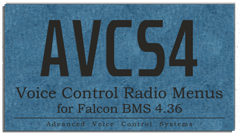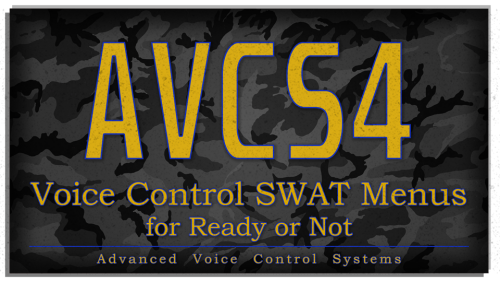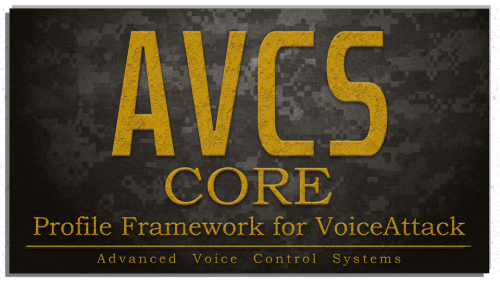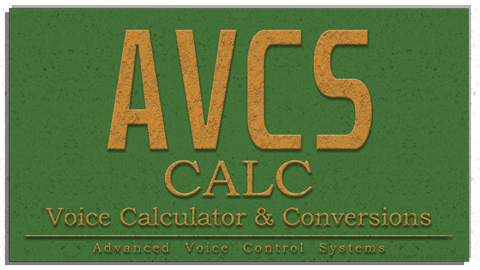Search the Community
Showing results for tags 'voice control'.
-
Version 1.43
8,667 downloads
*Please be sure to download the AVCS CORE Profile from this download section as well, it is now a requirement for any AVCS4 game profile I release, such as the upcoming Elite Dangerous profile, and more... *Originally, this was designed for Falcon BMS version 4.34 - since then, it has always been and will continue to be updated to work with the latest version of Falcon BMS. Pro tip: never include a game version in URL's or graphics Profile for VoiceAttack by =VG= SemlerPDX Description: These commands use VoiceAttack to translate the in-game on-screen radio menus from AWACS through Tanker into natural and intelligent voice command phrases that will fire keypress macros to help keep hands on the throttle and stick, and maintain immersion. As an additional option, these commands can be locked behind a push-to-talk mode bound to your UHF/VHF transmit buttons in-game, allowing any other VoiceAttack command unrestricted access if needed, while still restricting these BMS radio command macros. Finally, this single advanced control profile is extremely easy to edit or integrate into other profiles. At VETERANS-GAMING, we fly with friends or AI Pilots, or a mix of both on our 24/7 Public Korean Campaign in Falcon BMS. We may go out with an AI wingman only to have a friend take their place mid-flight. For this reason and others, I created this VoiceAttack profile based around restricting when the computer can execute keypress macros that match voice phrases, having to first check if that pilot was set to a human pilot and therefore disregard commands for that pilot. Thanks to user requests during the beta, there is now an optional mode to reverse the Human Pilots system, to assume all pilots are humans unless told otherwise, and also a system to choose a different keyboard layout than QWERTY. I have also added an optional Audio Feedback Mode to play a short radio cue sound when a command is successfully recognized. Included is a single profile that handles every callsign and radio command variation in Falcon BMS, with instructions on how to add any custom callsigns to the single profile. The focus of this profile is only on the in-game Radio Menus, and creating an immersive interaction layer through VoiceAttack that is easy to manage and update, or integrate into other Voice Control systems for Falcon BMS. My goal was an intuitive system, so there is no user manual - only a few infographics and quick reference pic of all the radio commands. I personally keep that final pic on my tablet for reference when flying, to find radio commands I seldom used in the past when they were more difficult to access while busy with HOTAS in the pit. Say goodbye to the keyboard, and enjoy the immersion! Cheers! Features: see full details in post ↓ Sample Pics: https://imgur.com/a/xuclI0a (download file contents)- 5 comments
-
- 4
-

-
- avcs4
- voice control
-
(and 4 more)
Tagged with:
-
*Originally, this was designed for Falcon BMS version 4.34 - since then, it has always been and will continue to be updated to work with the latest version of Falcon BMS. Pro tip: never include a game version in URL's or graphics Profile for VoiceAttack by =VG= SemlerPDX Description: These commands use VoiceAttack to translate the in-game on-screen radio menus from AWACS through Tanker into natural and intelligent voice command phrases that will fire keypress macros to help keep hands on the throttle and stick, and maintain immersion. As an additional option, these commands can be locked behind a push-to-talk mode bound to your UHF/VHF transmit buttons in-game, allowing any other VoiceAttack command unrestricted access if needed, while still restricting these BMS radio command macros. Finally, this single advanced control profile is extremely easy to edit or integrate into other profiles. At VETERANS-GAMING, we fly with friends or AI Pilots, or a mix of both on our 24/7 Public Korean Campaign in Falcon BMS. We may go out with an AI wingman only to have a friend take their place mid-flight. For this reason and others, I created this VoiceAttack profile based around restricting when the computer can execute keypress macros that match voice phrases, having to first check if that pilot was set to a human pilot and therefore disregard commands for that pilot. Thanks to user requests during the beta, there is now an optional mode to reverse the Human Pilots system, to assume all pilots are humans unless told otherwise, and also a system to choose a different keyboard layout than QWERTY. I have also added an optional Audio Feedback Mode to play a short radio cue sound when a command is successfully recognized. Included is a single profile that handles every callsign and radio command variation in Falcon BMS, with instructions on how to add any custom callsigns to the single profile. The focus of this profile is only on the in-game Radio Menus, and creating an immersive interaction layer through VoiceAttack that is easy to manage and update, or integrate into other Voice Control systems for Falcon BMS. My goal was an intuitive system, so there is no user manual - only a few infographics and quick reference pic of all the radio commands. I personally keep that final pic on my tablet for reference when flying, to find radio commands I seldom used in the past when they were more difficult to access while busy with HOTAS in the pit. Say goodbye to the keyboard, and enjoy the immersion! Cheers! Features: *Push-To-Talk mode disabled by default. Say, "Turn On Push To Talk Mode" to enable Download: (Click Here) Tips for this profile: (click here to view tips) *On first import, you should say, "Initialize Profile" - after first time, this is automatic. Any attempt to use commands before this will trigger auto-initialization. If you get errors from my profile, Launch VoiceAttack and open Options (wrench icon in lower right): -Under last tab on top, System/Advance, check box next to "Use Nested Tokens" as in image 1 below -Unless absolutely required, during testing it's recommended to uncheck "Allow command segment info for composite commands" Open the profile - if not already done, group commands by category and consolidate multi-part commands as in image 2 & 3 below Click on the Description tab at the top to help sort commands further (see image 4) Read a semicolon ";" as the word "or" and look at long commands as having many options like saying "2;Two;Too;To;Wingman" (read as "2 -or- Two -or- Too -or- To -or- Wingman") Commands Reference: *Replace the word "Human" with "Computer" when All-Humans Mode is ON Normally, this profile assumes all pilots are Computers, use All-Humans Mode to invert this Say, 'Open the Command Reference', anytime to view available voice commands
- 42 comments
-
- falcon bms
- benchmark sims
-
(and 6 more)
Tagged with:
-
Version 0.95.0
265 downloads
Profile for VoiceAttack by =VG= SemlerPDX Primary Question-and-Answer Features: Temperature - Humidity - Forecasts - Weather Alerts (coming soon!) -- "How hot is it outside?" (or) "What's the weather gonna be like on Friday?" Sensor Averages - Sensor Reports - Sensor Diagnostics -- "What is the CPU temperature?" (or) "Run a Level 3 Diagnostic" Time of Day - Day of Week - Month - Year - Date -- "Is today the 14th?" (or) "Is it Saturday tomorrow?" Included 'Utility' Command Features: "Clear the Log" === Clear the VoiceAttack Event Log text messages with this voice command "Be quiet" === Halt all currently active text-to-speech or any (long) sensor report/diagnostics readout "Stop all Sensor Commands" === Halt any active VoiceAttack commands currently executing "Check a variable value" === Input the name of any VoiceAttack variable to see its value in the Event Log "Count clipboard commands" === Count all derived commands in dynamic phrases such as "[Example;Examples] [Voice;Voices] [Command;Commands]" --To open the Quick Command Reference Guide, say, "Open the Sensor Command Reference" --To open the user options Profile Menu, say, "Open the Sensor Menu" NOTE: When Weather Monitoring (or Sensor Monitoring) is OFF, these commands will be unavailable. Please review each options page inside the Sensor Menu, including the User Guides pages. Learn more about VoiceAttack here: https://voiceattack.com/ DESCRIPTION: Voice Sensors & Weather is a question and answer profile that replies to our questions about PC sensors, the local weather outside, local weather forecasts, and even indoor weather when using an external temperature sensor connected over USB. This is my second AVCS utility voice command profile alongside the Voice Calculator & Conversions profile for VoiceAttack, and I'm very happy with how this project has turned out after nearly 4 months of work! Local outdoor weather voice commands are made available through connection to the Open Weather API, and this public AVCS SENS project has its own access key for all users of this profile. When Weather Monitoring is on, new weather information is checked periodically based on user settings, and set to text variables which VoiceAttack can return on command through text-to-speech replies. New 7-day weather forecast data is gathered once a day, with options to adjust this all the way down to hourly when users enter their own Open Weather API access key. Computer sensor voice commands are made available when running the AIDA64 Extreme sensor monitoring program, through the Shared Memory option for External Applications under the program preferences. This program is required in order to use any internal PC sensor commands, reports, or diagnostics. AVCS SENS reads individual sensor data directly from active memory every few seconds, without ever logging anything to file. These values are averaged out and read back through text-to-speech replies on command for individual sensors, or as part of a group of all sensors in a report or diagnostic command such as, all sensors, or all CPU sensors, or all Graphics card sensors. Indoor weather voice commands are only available when an external temperature & humidity sensor is connected by USB to the computer. This "AVCS-DHT1" Sensor is an Arduino powered device designed with a DHT11 sensor in a small enclosure that sticks to the side of a PC case magnetically. A DIY Build Guide is available for anyone wanting to make one of these devices for themselves, or users can also buy one designed & built according to that same guide on the VG Store. Another feature unlocked by the AVCS-DHT1 is computer sensor diagnostics. Diagnostics voice commands are unlocked when using both AIDA64 Extreme and an AVCS-DHT1 sensor. With these, all PC temperature sensor values in text-to-speech replies will be said in "degrees over ambient", or a "delta-T over ambient" as you may hear it called in analysis and testing videos. This is the true means to understand what computer sensors for temperature are reporting at any given time, by first accounting for the temperature of the room. Using a simple algorithm, this allows AVCS SENS to identify & flag atypical sensor values as compared to sensor baselines previously established and saved to file. I do plan to continue development of this profile, and appreciate any feedback, suggestions, ideas, or bug reports. I have some goals to add to the currently undocumented Sensor TTS Alerts feature and to explain usage examples in the AVCS SENS Wiki page, and of course, find a more graceful way to handle voltage, amperage, and wattage voice commands (currently not fully functional in the v0.95 Public Beta Test). FINAL NOTE: This profile is in an open Public Beta Test phase, after several weeks of testing, and is expected to work as designed. If any issues arise, I am happy to address them, and will release profile updates as often as able to address anything that pops up now that it's out in the wild. I don't anticipate any problems, but I can only truly evaluate that with help from outside eyes. I'm also open to feedback regarding the AVCS SENS Wiki Page, the DIY Build Guide page, and even the demonstration video for this project. Thank you for helping me to test this profile and put it through its paces - I'm sure this will be a fun and useful addition to my AVCS utility profiles along with AVCS CALC! Cheers! =============== OPTIONAL WAYS TO USE THIS PROFILE =============== OPTION 1: Switch to the AVCS Voice Sensors & Weather Profile and say, "Open the Sensor Menu" to use OPTION 2: Open Profile Options for any of your Profiles, select Include Commands from other profile: "AVCS Voice Sensors & Weather (latest version)" -or- OPTION 2b: Open VoiceAttack Options and select Global profiles, then Include Profile Commands from the profile: "AVCS Voice Sensors & Weather (latest version)" ========================================================= The main sensors and weather monitoring "function" commands are almost entirely made up of Inline Function in C# and VB.net - feel free to review these scripts here: AVCS SENS - Voice Sensors & Weather - Inline Functions in C#/VB.net for VoiceAttack on Pastebin file contents and checksum:- 1 comment
-
- voice control
- voiceattack
-
(and 5 more)
Tagged with:
-
Version 0.91
526 downloads
*Please be sure to download the AVCS CORE Profile from this download section as well, it is now a requirement for any AVCS4 game profile I release, such as the upcoming Elite Dangerous profile, and more... Profile for VoiceAttack by =VG= SemlerPDX Description: These commands use VoiceAttack to translate the in-game on-screen SWAT menus from Moving through Breaching into natural and intelligent voice command phrases that will fire keypress macros to help maintain immersion in single player Ready or Not gameplay. As an additional option, these commands can be locked behind a push-to-talk mode bound to keyboard key or controller buttons, allowing any other VoiceAttack command unrestricted access if needed, while still restricting these RoN SWAT menu command macros. I have also added an optional Audio Feedback Mode to play a short radio cue sound when a command is successfully recognized (off by default). As with all my AVCS4 profiles, my goal was an intuitive system, so there is no user manual - only a few infographics and quick reference pic of all the SWAT menu commands. If you can think of a way to say a menu action, it's probably covered. I typically imagine sentence structures that can mimic most "any way you say it", and use those for my recognition commands to ease the learning curve. No need to memorize strict phrases like "Mirror Under Door" - most natural options are recognized already, just try what comes to mind at the time, such as, "Mirror that door" or "Mirror under this door", etc. If the way you like to say something truly doesn't work, you can easily add it through the included AVCS CORE Quick Command Creator - add your phrase the way you say it and make the action to execute the proper relevant command phrase already set. Say goodbye to the keyboard, and enjoy the immersion! Cheers! Features: TBD - This is an open public Beta Test profile for VoiceAttack v1.8.9 or higher. The game itself is in Beta, so this profile may develop over time. The purpose and focus of this profile is only on the Single Player SWAT menus. Say, "Open the Command Reference" anytime to view available commands (download file contents)-
- 1
-

-
- avcs4
- ready or not
-
(and 4 more)
Tagged with:
-
Version 1.11
4,897 downloads
Profile for VoiceAttack by =VG= SemlerPDX Description: AVCS CORE is the new framework for any VoiceAttack profile I release in future, and provides awesome tools to any VoiceAttack user. It can be used alone and by itself, or as a base to build a VoiceAttack profile around, including its functions in your own creations. The Quick Command Creator cannot possibly replace the very easy and very powerful voice commands we can create through VoiceAttack in the standard fashion, but allow users to quickly create simple keypress commands for a phrase, or even advanced multi-step macros that can use a limited selection of common VoiceAttack actions. The very fun Voice Authorization System lets us create passphrases that we can gate a QCC Command behind, for example, "Execute self destruct mode", 'command code required!', "Picard 4 7 Alpha Tango", 'confirmed'. I've even created a special home page and forum section here at the VG website, and a channel in the VG Discord, to provide Help & Support for the many users of my profiles - with voice controlled bug reporting to make it easy to let me know when I need to fix something. Since AVCS CORE needs to load before any other AVCS4 Profile (including the AVCS4 Template Profile), it will be updated the least, and has been tested the most through a year and a half of development. Say goodbye to the keyboard, and enjoy the immersion! Cheers! Features: see full details in post ↓ Say, "Open the Command Reference", anytime to view available voice commands Sample Pics: https://imgur.com/a/mb7e8Kr (download file contents)- 3 comments
-
- 4
-

-

-

-
- voice control
- avcs4
-
(and 3 more)
Tagged with:
-

AVCS CORE Profile Framework for VoiceAttack
=VG= SemlerPDX posted a blog entry in Profiles for VoiceAttack & other projects
Profile for VoiceAttack by =VG= SemlerPDX Description: AVCS CORE is the new framework for any VoiceAttack profile I release in future, and provides awesome tools to any VoiceAttack user. It can be used alone and by itself, or as a base to build a VoiceAttack profile around, including its functions in your own creations. The Quick Command Creator cannot possibly replace the very easy and very powerful voice commands we can create through VoiceAttack in the standard fashion, but allow users to quickly create simple keypress commands for a phrase, or even advanced multi-step macros that can use a limited selection of common VoiceAttack actions. The very fun Voice Authorization System lets us create passphrases that we can gate a QCC Command behind, for example, "Execute self destruct mode", 'command code required!', "Picard 4 7 Alpha Tango", 'confirmed'. I've even created a special home page and forum section here at the VG website, and a channel in the VG Discord, to provide Help & Support for the many users of my profiles - with voice controlled bug reporting to make it easy to let me know when I need to fix something. As I plan to release more and more VoiceAttack profiles for various games, I needed a framework to standardize my methods, and to help keep profiles used by other people up to date and in proper working order. I never quite expected such a large user base, and with that I've decided to offer much more direct support through in-profile options menus and help & support options that tailor themselves to whatever AVCS4 profile is active. By checking for just 8 bytes of an update number on the VG website when loading, AVCS CORE can provide a pop-up choice for users to view the latest changelog, apply the latest patch (or open the website to download a new major update version), or just postpone until later. I've even included an option to turn off minor patch update prompts, and to roll back to the last version if desired! The purpose of this profile is to function as the backbone of any AVCS4 game profiles I release, such as the current AVCS4 Falcon BMS Radios profile, and provide users with a host of profile and update controls. When AVCS CORE is first loaded by VoiceAttack, it will initialize itself and any other AVCS4 Profile that is switched to, bringing its full list of commands into the end game profile. This includes the Quick Command Creator and Voice Authorization System, with new commands or codes saved to the Active Profile's save file. Any other AVCS4 Profile that gets switched to will clear and re-load its own QCC Commands or VAS Passphrases (if any), working out of it's own save file as well. Included is the AVCS CORE profile package that includes the AVCS CORE Profile designed for VoiceAttack, as well as the optional AVCS CORE Framework blank Template Profile for VoiceAttack profile builders. To keep AVCS CORE startup fast for any AVCS4 Profiles, commands cannot be added directly to the CORE Profile, so the Template is available, and can include all of the functionality of AVCS CORE by including the CORE profile commands through its profile options. This profile will have its own save file and config files folder in the VoiceAttack Apps folder along side other AVCS Profiles data. Since AVCS CORE needs to load before any other AVCS4 Profile (including the AVCS4 Template Profile), it will be updated the least, and has been tested the most over a year and a half of development. I will continue to support all AVCS4 Profiles through AVCS CORE and its powerful profile control options. Say goodbye to the keyboard, and enjoy the immersion! Cheers! Features: *The optional Push-To-Talk mode is disabled by default. Say, "Turn On Push To Talk Mode" to enable Download: (Click Here) Tips for this profile: Please use the voice command "Open Help and Support Menu" to communicate any bug reports. These help menus can be expanded without new profile versions, so suggestions are welcome. Thank you for checking out AVCS CORE for VoiceAttack! (click here to view tips) *On first import, you should say, "Initialize Profile" - after first time, this is automatic. Any attempt to use commands before this will trigger auto-initialization. If you get errors from my profile, Launch VoiceAttack and open Options (wrench icon in lower right): -Under last tab on top, System/Advance, check box next to "Use Nested Tokens" as in image 1 below -Unless absolutely required, during testing it's recommended to uncheck "Allow command segment info for composite commands" Open the profile - if not already done, group commands by category and consolidate multi-part commands as in image 2 & 3 below Click on the Description tab at the top to help sort commands further (see image 4) Read a semicolon ";" as the word "or" and look at long commands as having many options like saying "2;Two;Too;To;Wingman" (read as "2 -or- Two -or- Too -or- To -or- Wingman") Commands Reference: Say, 'Open the Command Reference', anytime to view available voice commands:- 5 comments
-
- 1
-

-
Version 1.1
2,060 downloads
Profile for VoiceAttack by =VG= SemlerPDX Currently Supported Operations: 'Squared' - 'Cubed' - Exponents - Square Root Addition - Subtraction - Division - Multiplication Percentages - Pi (word substituted for Pi to 14 decimal places) Currently Supported Conversions (to and from): Velocity === Feet per Second - Meters Per Second - Knots - Miles Per Hour - Kilometers Per Hour - Mach Length === Inches - Centimeters - Feet - Meters - Yards - Miles - Kilometers Temperature === Fahrenheit - Celsius/Centigrade - Kelvin --To use the Calculator, say, "Turn On Calculator" (or many natural variations of this, like "Start Calculating") --To stop using the Calculator, say, "Turn Off Calculator" (or, again, many variations, like "Stop Calculations") NOTE: When Calculator is OFF, even when a potential calculation command IS recognized, the command will immediately exit. Learn more about VoiceAttack here: https://voiceattack.com/ DESCRIPTION: Calculate up to two operations with up to three values, or a single conversion. So far, I have added some simple conversions for velocity, length, and temperature. Wildcard voice recognition uses asterisks "*" around the functional operator words to catch any spoken phrase which contains any of these words. As a result, it is meant to be turned ON when needed, and OFF when not, by use of the commands "Turn On/Off Calculator" (or many included variations, like "Start Calculating" or "Stop Calculations"). Currently, this calculator requires the user to be aware of their own order of operations, but will try to catch many known issues and correct them, such as "What is four subtracted from twelve?", where "12" is actually the first number. The operation (as interpreted) is always printed out in the VoiceAttack Event Log and the result spoken, if successful. It is also stored to memory by the name "Value" followed the number shown in the log. This allows use of that number or recalling that number at any time. The last result of any valid equation is stored in the word "that", and can immediately be used in the next calculation, and any previous value can be recalled to become the word "that". Previous results can all be referred to by their "Value" number from the results log, in natural speech, for a new equation such as, "Divide that by Value 14". The full calculation history can be requested at any time, listed in the VoiceAttack Event Log, or cleared - this is also cleared anytime the VoiceAttack program is restarted. Up to 99 previous equations and their results are stored before rolling over and over-writing starting back at Value 1. Decimal Places can be set (default 3) from 0 to 16, and will be saved and recalled between VoiceAttack sessions (saved to profile). A small Profile Update Check is performed once per session, when Calculator Mode is first turned on, and this checks a single decimal number on a blank htm page here on this secure website. Users can delete this action as noted in the Main calculations command, if undesired, but this will make a small note in the VoiceAttack Event Log if the profile is updated, just to let you know of any improvements, bug fixes, or changes. I plan to add on more conversions and maybe even special operations in the future, but for now, everything is working so well, I figured I'd release this first version for the public right away. FINAL NOTE: This profile makes use of VoiceAttack "Wildcard" commands, and here they are used to catch ANY speech which contains one of the Maths or Conversions operator keywords, and so it is possible for these commands to fire at undesired times. Always use the command to Turn OFF the Calculator when not in use. There are 4 options for how to make use of this profile. You can just switch to this profile when needed, and say, "Start Calculating", or you can include or import commands into other profiles. =============== OPTIONAL WAYS TO USE THIS PROFILE =============== OPTION 1: Switch to the AVCS Calculator Profile and say, "Start Calculations" to use OPTION 2: Open Profile Options for any of your Profiles, select Include Commands from other profile: "AVCS Voice Calculator (latest version)" -or- OPTION 2b: Open VoiceAttack Options and select Global profiles, then Include Profile Commands from the profile: "AVCS Voice Calculator (latest version)" OPTION 3: Switch to any of your other Profiles, and edit that profile - select "Import Commands" and find/select the AVCS CALC profile (ending in ".vap"), and import ALL Commands -or- OPTION 3b: Open the AVCS CALC profile, and select each command, right click and "Copy To" any profile. OPTION 4: Same as 3/3b above, BUT you ONLY Import the "Turn ON/OFF Calculator Master Mode" command* *Using OPTION 4, using "Turn On Calculations" (or any variation) will switch to and from this Calculator Profile as needed. This is the most strict way to deny calculation commands getting infrequently recognized (but exiting anyway) when Calculator Mode is OFF ========================================================= The main calculation command is almost entirely an Inline Function in VB.net - feel free to review this script here: AVCS Voice Calculator & Unit Conversions Inline Function in VB.net for VoiceAttack edited: typos, options- 1 comment
-
- 1
-

-
- voice control
- voiceattack
-
(and 3 more)
Tagged with:
-
Who's Online