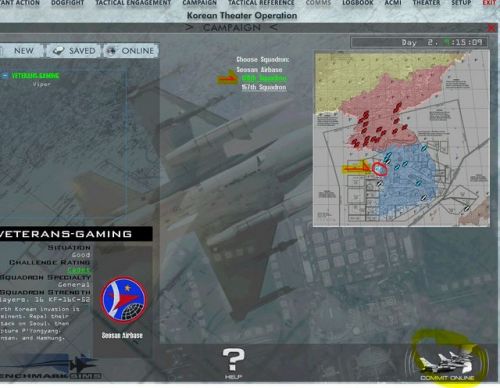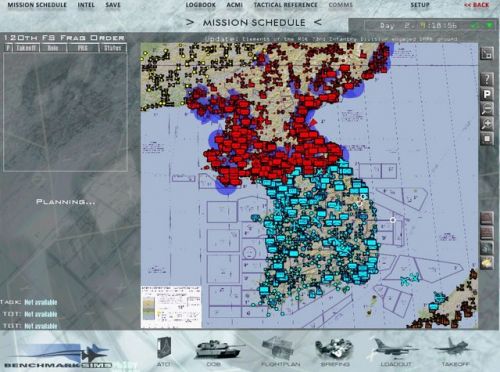VG Server Guide to Falcon BMS (KTO)
| Host: | VETERANS-GAMING | |
|---|---|---|
| Server IP: | 205.161.30.10 | |
| IVC Server IP: | (same) | |
| Server Location: |

|
|
| Access: | Public | |
| Password: | (none) | |
| Required Version: | (latest - see link) | |
| Required Mods: | (none) | |
| Theater: | Korean (Default) | |
| Game Type: | Combat Flight Sim | |
| Gamemode: | COOP (PvE) | |
| Mission Style: | Persistent (Campaign) | |
| Discord Link: | (invite link) | |
| Report Players: | (forum link) | |
| Report Server Issues: | (forum link) | |
| Server Founder: | =VG= BLuDKLoT | |
| Server Tech Support: | =VG= SemlerPDX | |
| Server Config: | CobaltUK | |
| Server Updates: | CobaltUK | |
| =VG= SemlerPDX | ||
| Server Captains: | =VG= BLuDKLoT | |
| =VG= SemlerPDX | ||
| Server Lieutenants: | ||
| =VG= Kavelenko | ||
| CobaltUK | ||
| Jeffu | ||
| Server Officers: | (VG Officers list) | |
| (recruiting) |
VG Falcon BMS Server created by =VG= BLuDKLoT (c. 2011)
IVC is the amazing comms system used by Falcon BMS. It functions in game very similar to the UHF and VHF Radios onboard many modern aircraft, has preset channels covering specific frequencies, and allows for custom channels to be set for private communications. The COMMS Hat on the Throttle Quadrant of the F-16 has a UHF and VHF Transmit button, altogether working in a familiar way like Push to Talk on a VOIP Server like TeamSpeak 3. It has been around for awhile, and many players have gotten used to it - so much so that TS3 isn't even needed (being mostly modeled with the in-game comms system).
IVC will use your default playback and recording device set under Windows Sounds - for complete audio device selection options, IVC should be launched prior to launching the game if setting custom audio input or output, and the IP must be entered in-game under the Comms tab for the Server IVC prior to joining the Campaign Server as shown below. If you use Default Windows Audio Devices for IVC (and BMS), you do not need to launch IVC prior to launching BMS.
Refer to the BMS Manual for complete details on new features such as IFF and ATC, etc. Jeffu has highlighted many new features in his blog post here: ../blogs/important-changes-and-new-features-in-bms/ and here: ../blogs/important-changes-and-new-features-in-bms-436
*Bypass Step 1 if you are using Windows Default Audio Device for both IVC and BMS: go to Step 2 "Add Phonebook Entry"
Step 1:*
Launch the IVC Client Software via the BMS Launcher
(or using the application found at "..\(BMS Program Folder)\Bin\x64\IVC\IVC Client.exe")

Normally it just works however if not check as below.
In the bottom two boxes, verify your desired audio capture and playback devices are set:
-You do not need to enter the IP here, or your Nickname - leave blank
-Ensure your Audio Devices are properly set as desired
-DO NOT CLICK CONNECT on the IVC Window!!
You can just minimize the IVC window when done

*images shown use my file path for a 2nd hard drive on older version - use the proper file paths for your PC
Step 2:
Click on COMMS along the top, and create an entry for VETERANS-GAMING just like the image below.
-Enter IP into 'Connect to IP Address': 205.161.30.10
-Connection Bandwidth. See section 6.3 of BMS-User-Manual.pdf to calculate personal BW settings. Select Beloit Kansas for your speedtest.net test
-IVC Enable and IVC Automatic Gain Control must be green (active)
-Dedicated IVC Server IP must be entered here
-Click SAVE to add the entry to your COMMS Book.
-Click CONNECT when finished
Step 3:
Once connection is established, click on CAMPAIGN along the top
-Click ONLINE
-Click on VETERANS-GAMING
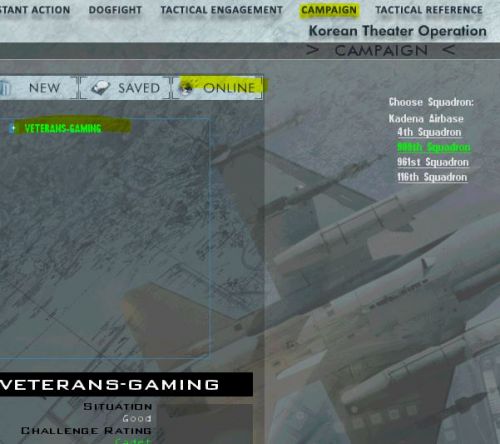
Step 4:
Select the Airbase on the map on the right - click the one circled, Seosan Airbase.
(fly here, or fly at busy airbases at your discretion, see list below)
-Ensure 120th Squadron is highlighted in green
-Click COMMIT ONLINE on the bottom right
Step 5:
Do not change anything on the RULES OF ENGAGEMENT Window, just click OK at the bottom right
Step 6:
You are now in the server, your physical location is Seosan, South Korea and you are required to assign yourself your own mission(s). You can even task AI Flights to support you, or attach yourself to an AI Flight or Human Flight somewhere in the world. At the top of the screen, the COMMS Tab will show you any other pilots on the server - you can text message here or once in game you can press Shift + T to text chat (useful for IVC setup and troubleshooting).
As the Fragging of Flights is a subject all it's own, you will need to watch tutorial(s) on YouTube for instructions if you do not know how.
On 11/13/2015 at 7:00 PM, Brain said:In addition to the excellent guide I'd like to mention:
-You *may* need to forward ports 2934 and 2935 to your PC or the server will keep rejecting your connection.
A minimum upload speed of 1mbps is required. Do a speed test to Beloit Kansas and see if your connection is fast enough. www.speedtest.net
- IVC needs additional ports forwarded: 9987-9989. Some appear to have skipped that when setting up for BMS. Check your router configs when in doubt.
- Running the Falcon BMS.exe as admin, located in /bin/x86 can help if communication between BMS and IVC gets interrupted by some stupid Windows security feature (like in my case).
How to Add a Package and Frag Flights from the Mission Schedule Screen of a Campaign:
Either of these tutorials will give you the skills you need; watching both may benefit you by covering bits here and there that the other one may have missed or glossed over, and may give you a better understanding of the entire concept.
(1st video by BloodBane611) (2nd video by Krause)
Special Note: You can see now that Falcon flight packages can be assigned to do most anything in the digital war, but remember: This is NOT Command & Conquer or Wargame! DO NOT frag AI flights to accomplish player goals! You may frag AI flights to support you on your specific mission, within reason (do not assign 12 AI aircraft to protect you on a deep strike just for extra cover, for example). The complex way that the AI frags it's own flights to support the proper flow of the online campaign depends on us not messing with it too much. The VG BMS Campaign is an attempt to balance the AI war with needed Human interaction, we have specifically grounded certain AI squadrons to allow players to take on a more active role in certain parts of the war. Please respect these rules on our server and thank you for flying with us!
Please be sure to review the VG Falcon BMS Server Rules as well, as noted above we would appreciate pilots not messing with the server or HQ priorities, or to frag flights to accomplish player goals, but only as support of active human flights within reason: If in doubt do not do it. Ask Admin if available.
https://veterans-gaming.com/wiki/rules/falconbms/bms-kto/
Graphics settings can be dependent upon specific hardware, but in general, this video guide should help new pilots understand what is important to set:
For advanced users and CMR Pilots, we have various aircraft to fly.
This is not a complete list of all squadrons at these airbases, only the
player squadrons (not fragged by HQ):
Choongwon:
600th FS -- F-16CM-52
908th TS -- KC-135 (AI Controlled/HQ Fragged)*
910th TS -- KC-10 (AI Controlled/HQ Fragged)*
*to be used (not flown) by players for AAR support in missions
Kunsan:
80th FS -- F-16CM Block 40
601st FS -- F-16CM Block 52
602nd FS -- KF-16C ROKAF
Carrier VINSON:
603rd FS -- F/A-18C
604th FS -- F/A-18E
609th FS -- AV-8B
610th FS -- AV-8B+
Osan:
23rd FS -- F-15C
389th FS -- F-15E-229
203rd FS -- AV-8B Harrier
204th FS -- AV-8B+ Harrier
405th FS -- F/A-18C Hornet
36th FS -- F-16CM Block 40
605th FS -- F-16CM Block 52
606th FS -- KF-16C ROKAF
Seosan:
(*All of Seosan is Human Only, should be no AI activity here)
67th FS -- F-15C
409th FS -- F-15E-229
120th FS -- KF-16C ROKAF
157th FS -- F-16C Block 52+ CFT
607th FS -- F-16CM Block 52
608th FS -- F-16CM Block 40