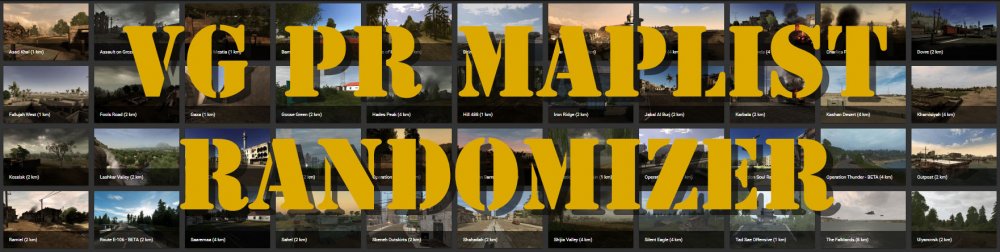Search the Community
Showing results for tags 'multiplayer'.
-
How to connect to the VG Falcon BMS 4.36 Server Campaign with IVC Enabled NOTE: The Minimum Client Bandwidth Requirement is now 1500 as of March 25th 2018 NOTE: Our IP Address has changed! As of September 2017, the new VG BMS Server IP is: 205.161.30.10 ALSO NOTE: The server will now be 64-bit Version -- All players must launch with 64-bit BMS! IVC is the amazing comms system used by Falcon BMS. It functions in game very similar to the UHF and VHF Radios onboard many modern aircraft, has preset channels covering specific frequencies, and allows for custom channels to be set for private communications. The COMMS Hat on the Throttle Quadrant of the F-16 has a UHF and VHF Transmit button, altogether working in a familiar way like Push to Talk on a VOIP Server like TeamSpeak 3. It has been around for awhile, and many players have gotten used to it - so much so that TS3 isn't even needed (being mostly modeled with the in-game comms system). Things have changed slightly for IVC use in Falcon BMS 4.34, for complete audio device selection options, IVC should be launched prior to launching the game if setting custom audio input or output, and the IP must be entered in-game under the Comms tab for the Server IVC prior to joining the Campaign Server as shown below. If you use Default Windows Audio Device for IVC (and BMS), you do not need to launch IVC prior to launching BMS. Refer to the BMS Manual for complete details on new features such as IFF and ATC, etc. Jeffu has highlighted many new features in his blog post here: Connection Instructions, with pictures to help bridge the language barrier Current Server Version: 4.36.3 *Bypass Step 1 if you are using Windows Default Audio Device for both IVC and BMS: go to Step 2 Step 1:* Launch the 4.36 IVC Client Software via the BMS 4.36 Main Launcher or the application found in the folder shown -You do not need to enter the IP here, or your Nickname -Ensure your Audio Devices are properly set as desired -DO NOT CLICK CONNECT on the IVC Window!! You can just minimize the IVC window *images shown use my file path for a 2nd hard drive on older version - use the proper file paths for your PC Step 2: Ensure 64-bit is selected in the BMS 4.36 Main Launcher, and click Launch at the top: *images shown use my file path for a 2nd hard drive on older version - use the proper file paths for your PC Step 3: Click on COMMS along the top, and create an entry for VETERANS-GAMING just like the image below. -Enter IP into 'Connect to IP Address': 205.161.30.10 -Connection Bandwidth must be 1500 -IVC Enable and IVC Automatic Gain Control must be green (active) -Dedicated IVC Server IP must be entered here -Click SAVE to add the entry to your COMMS Book. -Click CONNECT when finished Step 4: Once connection is established, click on CAMPAIGN along the top -Click ONLINE -Click on VETERANS-GAMING http://i.imgur.com/QVk5cK6.jpg Step 5: Select the Airbase on the map on the right - click the one circled, Seosan Airbase. (fly here, or fly at busy airbases at your discretion, see list below) -Ensure 120th Squadron is highlighted in green -Click COMMIT ONLINE on the bottom right http://i.imgur.com/q3NeiFbl.jpg Step 6: Do not change anything on the RULES OF ENGAGEMENT Window, just click OK at the bottom right http://i.imgur.com/xD5F3Zvl.jpg Step 7: You are now in the server, your physical location is Seosan, South Korea and you are required to assign yourself your own mission(s). You can even task AI Flights to support you, or attach yourself to an AI Flight or Human Flight somewhere in the world. At the top of the screen, the COMMS Tab will show you any other pilots on the server - you can text message here or once in game you can press Shift + T to text chat (useful for IVC setup and troubleshooting). As the Fragging of Flights is a subject all it's own, you will need to watch tutorial(s) on YouTube for instructions if you do not know how. Special Note: You can see now that Falcon flight packages can be assigned to do most anything in the digital war, but remember: This is NOT Command & Conquer or Wargame! DO NOT frag AI flights to accomplish player goals! You may frag AI flights to support you on your specific mission, within reason (do not assign 12 AI aircraft to protect you on a deep strike just for extra cover, for example). The complex way that the AI frags it's own flights to support the proper flow of the online campaign depends on us not messing with it too much. The VG BMS Campaign is an attempt to balance the AI war with needed Human interaction, we have specifically grounded certain AI squadrons to allow players to take on a more active role in certain parts of the war. Please respect these rules on our server and thank you for flying with us! http://i.imgur.com/CLgt8FBl.jpg Either of these tutorials will give you the skills you need; watching both may benefit you by covering bits here and there that the other one may have missed or glossed over, and may give you a better understanding of the entire concept. How to Add a Package and Frag Flights from the Mission Schedule Screen of a Campaign: (by BloodBane611) (by Krause)
- 5 replies
-
- multiplayer
- 24/7 server
-
(and 7 more)
Tagged with:
-
This is another absolute gem of a video by the great B3rno at B3 Productions on YouTube -- smack the fullscreen button, crank the volume, and feel the G's!!
-
- 8
-

-
- falcon bms
- benchmark sims
-
(and 7 more)
Tagged with:
-
So we have a server that is currently turned off, was used for dev purpose's but... Semler and I were talking about a few mods / conversions we would like to try: The Unsung mod: https://www.armanam.eu/ https://youtu.be/PySE0RD6bgk Iron Front Mod: https://steamcommunity.com/sharedfiles/filedetails/?id=1329031255 https://www.youtube.com/watch?v=Oif6vKPiEeY Any other suggestions? Let us know here....
-
VETERANS-GAMING is Proud to Announce a New System for our Project Reality COOP Server: Huge thanks goes to Xenalite for creating this system - next time the server crashes, and you DON'T have to play Muttrah once again, be sure to give him your thanks!! In the past, we have used systems that forced the server to restart at a certain time once a day to change to one of 4 pre-set maplists that we created. Though this was a great start to relieving the annoyance of playing Muttrah after every crash or restart, it introduced another annoyance in the forced restart itself and never really removed the problem of playing the same map over and over in one day surrounding crashes or restarts. This randomizer will ensure that the VG Project Reality Server map rotation will remain fresh and new after every restart or server crash. Each time the server restarts or crashes, a new maplist will take effect, with the first several maps being chosen from a select few we know to be good seeding maps. VG PR Maplist Randomizer features: Randomizes the map list, with a unique map at the beginning (following a crash or restart). Excludes maps (which we place on a list) that were broken by an update or otherwise undesired on our maplist. Starter maps are random and unique, i.e. No 2 of the same map in first 10 rounds. Round 11 and on are non-starter maps taken from discarded starter maps and all other enabled maps. Remaining maps are random and non-adjacent, i.e. No 2 of the same map back-to-back. If a map is on disabled maps list, it will never appear in the final map list. The odds of playing the same starter map after crash is max 2% when running as designed
- 39 replies
-
- 11
-

-

-
- multiplayer
- project reality
-
(and 4 more)
Tagged with:
-
Falcon BMS IVC Multiplayer Comms Setup SOP *Talk on VHF unless you have a radio failure! Always open IVC Client first -- Check Sound Device Assignments BEFORE EVERY FLIGHT: 1. Open Data Cartridge 2. Click COMMS tab at top 3. Change Preset to # 15 4. Click SET TOWER 5. Click SAVE During RAMP Start, ensure AUX COMM Control is set to UFC Set both Radio Mode knobs as shown; ensure COMM1 and COMM2 volumes are set above OFF: Use the ICP to move the Scratchpad Indicator to the VHF and UHF Fields Use the Control Rocker to change channels. We always set UHF to 15 prior to Takeoff -- We set VHF to 1* *(if other groups are online, we set VHF to Package Channel during RAMP) After takeoff and departure, we set both VHF and UHF to our Package Channel This number depends on how many other groups are flying on the server First Group would be 6, next 7, and so on -- See chart below explaining Preset Comms Channel usages Your Push to Talk buttons for VHF and UHF will depend on your control setup. These controls are part of a HAT Switch on the Throttle lever. Only one person can transmit at a time, and others will not be able to interrupt. Brevity is highly encouraged! Reference: Default Radio Frequency Presets Agency UHF Preset VHF Flight 1 297.50 1 138.05 Flight 2 381.30 2 138.10 Flight 3 275.80 3 138.20 Flight 4 294.70 4 126.20 Flight 5 279.60 5 134.25 Package 1 349.00 6 133.15 Package 2 377.10 7 132.35 Package 3 292.20 8 126.15 Package 4 264.60 9 132.875 Package 5 286.40 10 132.325 From Package 354.40 11 132.575 Proximity 269.10 12 121.20 Team** 307.30 13 119.50 Broadcast/Guard 377.20 14 120.10 Open 354.00 15 134.10 Open 318.10 16 126.80 Open 359.30 17 120.00 Open 324.50 18 141.80 Open 339.10 19 123.70 Open 280.50 20 121.70 Radios COM1 and COM2 (UHF and VHF) both have 20 presets available to them and each preset can be assigned a valid frequency within its respective band range. There are separate up-front and backup control sets for the UHF radio (ICP/DED-based and UHF control head respectively) and the backup radio has only 19 presets available. UHF The UHF band frequencies are from 225.000-399.975 MHz in 25 kHz stepping. Since 25 kHz stepping applies, the 5th digit of a 6-digit freq must end with 0, 2, 5, or 7 and the 6th digit must end in 5 or 0. Examples of valid freqs: 371.075, 377.10, 271.6. Examples of invalid freqs: 339.11, 271.14. It should be noted that the pilot may only input freqs using 5 digits and he will only see 5 digits in the Upfront Controls (UFC, i.e., the DED), but it is possible to assign preset freqs with 6 digits. Although this capability will rarely be used, it is possible by using the DTC and will always be required if entering frequencies direct into the IVC client applet. VHF The VHF band frequencies are from (AM mode) 116.000-151.975 MHz in 25 kHz stepping. The FM mode (30.000-87.975 MHz) is not implemented. The rules regarding digit input are the same as those which apply to the UHF band. **Setting the UI Radio Frequencies (For reference only! This is not an SOP at the VG BMS Server!) To change the team frequency (preset 13) to a non-default channel, open up the C:\Program Files\Falcon BMS 4.33 U1\User\Config\falconbms.cfg file with a plain text editor like Notepad. Advanced Users participating in PvP Force on Force Servers can edit these lines: /////////////////// // Misc Settings // /////////////////// set g_bVoiceCom 1 // Enable Voice Communications set g_nF1TeamUiFreq xxxxxx // Frequency for F1 UI voice comms (for Force on Force type missions). set g_nF2TeamUiFreq xxxxxx // Frequency for F2 UI voice comms (for Force on Force type missions). (replacing xxxxxx with your team and squadrons pre-briefed frequencies.)
- 7 replies
-
- 4
-

-
- bms
- multiplayer
-
(and 6 more)
Tagged with:
-
Who's Online