Falcon BMS Keybindings for New Players
I write this so we have something to point new people to.
This will be a quick how-to regarding keybindings for players new to BMS and unsure of what controls need to be bound. Also explained will be a vital control mechanic in BMS known as the Pinky Shift button, and how this will help you when you don't have $500 to blow on a new stick.
Anybody used to a universal "do this" buttons as found in any normal video game needs to know that every in-game control mimics a control in the real F-16, and many of them serve multiple purposes. Attached in image format is a list of buttons on the real F-16 HOTAS, their functions and their in-game callbacks.
For those who don't yet know what the above is and what it means for you, below is a basic rundown of callbacks, how important they are and what they do. As I rarely use the keyboard, I can't say what the keyboard binding for any of these would be. For those with not enough buttons it's perfectly fine to put things wherever you want them, as long as they're easy to remember and (preferably) make sense logically:
Vital keys:
- SimTriggerSecondDetent = Gun
- SimPickle = Weapon Release
- SimTMSUp = Target Select / "Do" button
- SimTMSDown = Target Deselect / "Undo" Button
- SimDMSDown = Switch SOI (Switch MFD)
- SimMissileStep = Change weapon / pylon / bombing mode
- SimRadarElevationUp = Raise Radar Altitude
- SimRadarElevationDown = Lower Radar Altitude
- SimDropProgrammed/SimCMSUp = Drop countermeasure prgms. 1-4
- SimToggleMissileCage = Cage / Uncage Sidewinder seeker, remove maverick cover
- SimHotasPinkyShift = Zoom / change FOV when press, acts as shift button when held
- SimCMSRight = ECM Standby
- SimCMSDown = ECM Consent
- SimSelectSRMOverride = Dogfight override mastermode
- SimDeselectOverride = Cancel override
Hat Switch:
- SimCursorUp = Radar cursor
- SimCursorDown
- SimcursorLeft
- SimCursorRight
(Recommendation) Shifted Hat Switch:
- SimTransmitCom2 = Transmit VHF Radio
- SimTransmitCom1 = Transmit UHF Radio
- SimCommsSwitchLeft = A-A Datalink Transmit (not as important for beginner)
- SimCommsSwitchRight = A-G Datalink Transmit (not important for beginner)
Brakes:
- SimWheelBrakes = Wheelbrakes (K by default)
- AFBrakesToggle = Toggle airbrakes
Or:
- AFBrakesIn = Airbrakes retract
- AFBrakesOut = Airbrakes extend
Useful, not vital:
- SimDMSLeft = Cycle left MFD pages
- SimDMSRight = Cycle right MFD pages
- SimSelectMRMOverride = Missile override mastermode, for quick A-A use
- SimSpotLight = Cockpit spotlight, comes on with battery power, recommend bind to keyboard
Things I've never used:
- SimDMSUp = Change SOI to HUD
For users with no head tracking I highly recommend never using the hat switch for viewing and learning to use the mouse effectively instead, as it frees up the hat switch for vital functions. By default, one can look around by holding down the right mouse button, and can drag the head around using the middle mouse button.
The pinky shift mechanic in BMS allows the pinky button on the F-16 HOTAS to function similar to the shift button on your keyboard, or the function button on some laptops. Just as the keyboard shift button allows other buttons to have multiple uses, the pinky shift mechanic allows you to effectively have two callbacks assigned to one joystick button and allows you to access the second callback by holding down SimHotasPinkyShift and pressing the desired button.
SimHotasPinkyShift must be assigned twice to the desired shift button, as the act of pressing the shift button will shift the shift button too, and the game will not recognize the release of the button unless the callback is present in both the normal and shifted states.
The only issue is that this mechanic is not accessible through the in-game setup screen (the in-game editor has other issues as well, one being that it does not actually show the correct callback names). To make use of it, one has to resort to using spreadsheets included with the game, third party editors (linked below), or modifying the keyfile by hand.
The best way of binding your controls is currently the Alternative Launcher, which takes the place of the stock BMS launcher and has more functionality.
https://github.com/chihirobelmo/FalconBMS-Alternative-Launcher/releases
Other References:
https://codex.uoaf.net/index.php/Controllers
See Also:


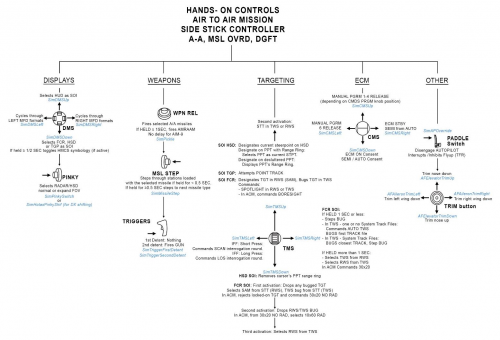
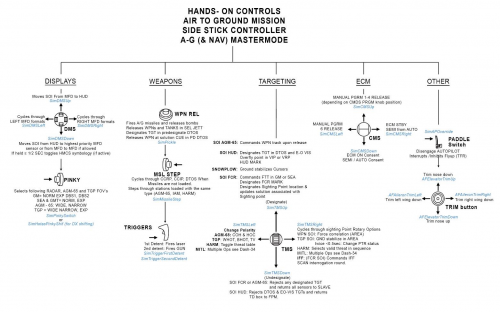
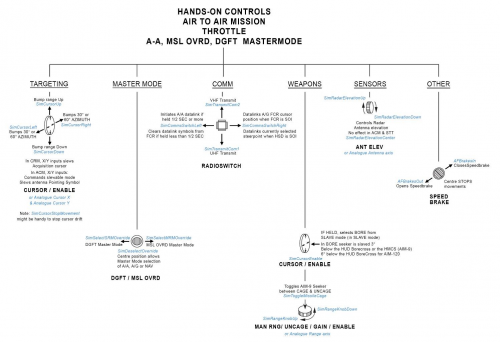
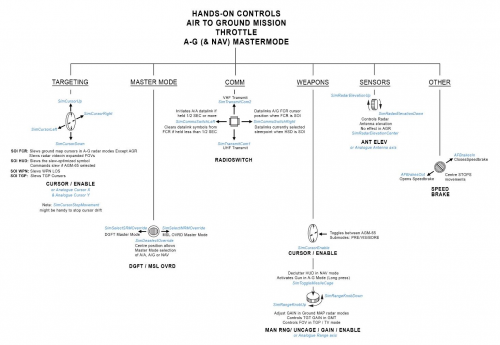

3 Comments
Recommended Comments
Join the conversation
You are posting as a guest. If you have an account, sign in now to post with your account.
Note: Your post will require moderator approval before it will be visible.