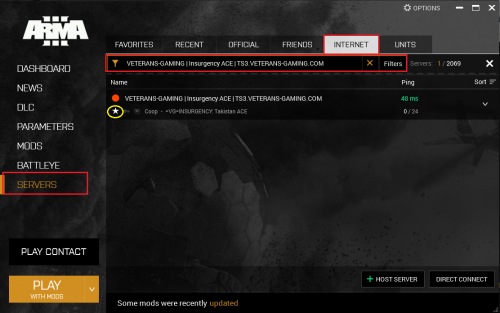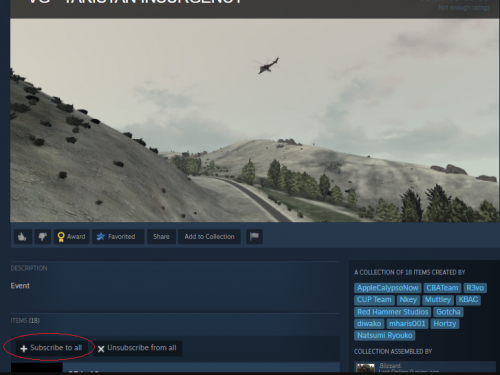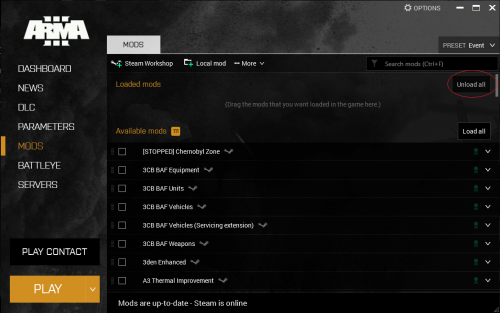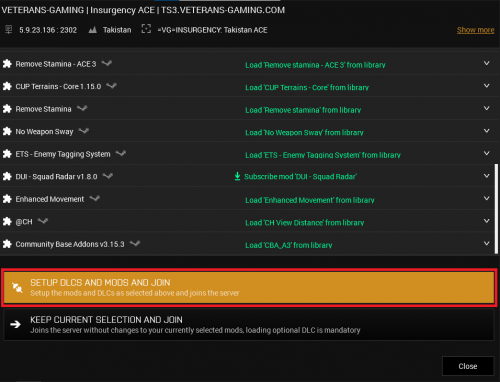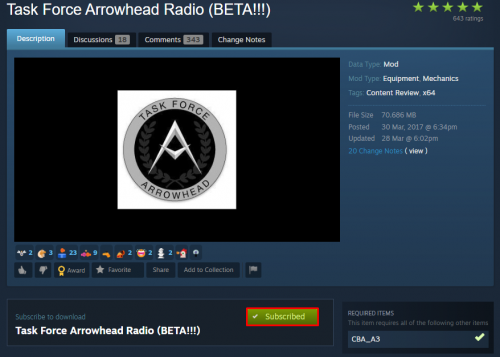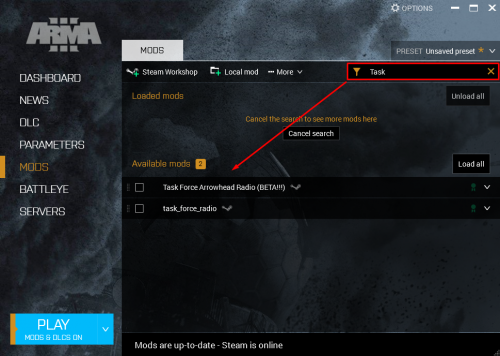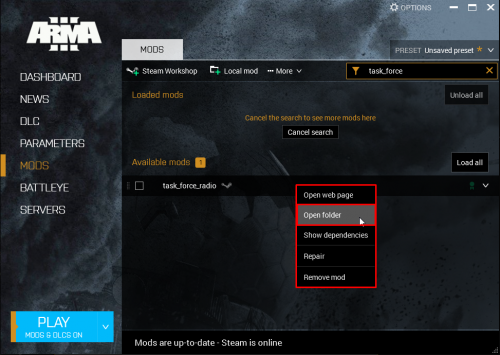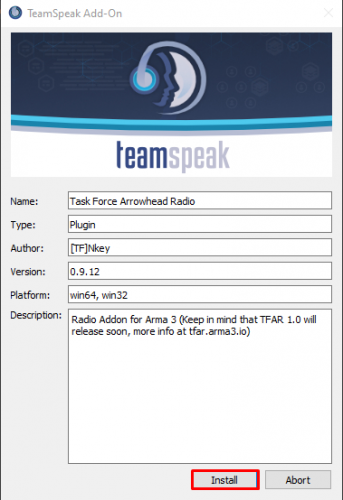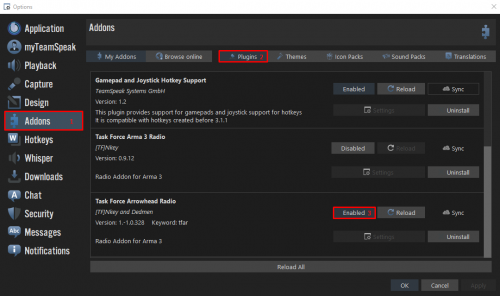VG Server Guide to A3 Insurgency ACE
| Host: | VETERANS-GAMING | |
|---|---|---|
| Server IP: | 5.9.23.136 | |
| Server Port: | 2302 | |
| Server Location: |

|
|
| Access: | Public | |
| Password: | (none) | |
| Required Version: | (always latest version) | |
| Required Mods: | YES - (steam link) | |
| Game Type: | Squad Mil-Sim | |
| Gamemode: | Insurgency COOP | |
| Mission Style: | Persistent (Takistan) | |
| Discord Link: | (invite link) | |
| Report Players: | (forum link) | |
| Report Server Issues: | (forum link) | |
| Server Founder: | =VG= .Blizzard. | |
| Server Tech Support: | =VG= SemlerPDX | |
| Server Config: | =VG= .Blizzard. | |
| Server Updates: | =VG= .Blizzard. | |
| Server Captain: | =VG= keed | |
| Server Lieutenants: | ||
| =VG= Deathdealer | ||
| Server Officers: | (game admins list) | |
| (recruiting) |
Arma 3 Insurgency ACE (Takistan) mission by =VG= .Blizzard.
Description Placeholder -- Current Content Section Titles are a suggested outline, and may be changed, altered, deleted, or re-ordered as needed by editors. Delete this description note, as well
Finding the server and adding it to your favorites list:
- Go into the server tab,
- Select Internet,
- In the filters line copy paste: VETERANS-GAMING | Insurgency ACE | TS3.VETERANS-GAMING.COM
- Wait for a bit (the process is slow),
- Add the server to your favorites tab by clicking the star,
- Hover with your mouse over the server name and join should pop up!
- Join and profit!
First method: - via link
- To install mods click on the link: https://steamcommunity.com/sharedfiles/filedetails/?id=2115753805
- Click on subscribe to all.
- ????
- Profit!
Second method: - via launcher
(Please note that this method only works if you have the APEX DLC!)
- If you have already downloaded some mods make sure you unload all in the mods tab,
- Click on servers and select Insurgency ACE, then click join,
- Click on SETUP DLCS AND MODS AND JOIN.
INSTALLING TFAR AND TS3 PLUGIN:
WARNING - There are two versions of TFAR - Old (No longer maintained) and BETA. This is important to know as some servers run different versions! I recommend installing them both.
TFAR MOD
- Install the mod via the Steam Workshop [OLD] - [BETA]. Just click on 'Subscribe' to download it.
- To make sure it is downloaded, open the Arma 3 Launcher, go to 'MODS' tab and search "task_force_radio" [OLD] or "Task Force Arrowhead" [BETA] in the search bar.
TEAMSPEAK 3 PLUGIN
- In the Arma 3 Launcher, search for your desired version(s) of TFAR then Right Click>Open Folder.
- A popup will appear - DON'T WORRY! Just click 'I understand', you won't break anything!
- Your File Browser will open and you should see all your mod folders. If you have never installed a mod before, it should just show your TFAR folder(s).
- Open the TFAR folder(s) and there will be a 'teamspeak' sub-folder. Open the folder and you will see the plugin, double-click it and it will open Teamspeak (if not already open).
- You will be presented with a pop-up, hit 'Install' and then 'Yes'. It will ask you to restart Teamspeak, so go ahead and do that!
ENABLING THE PLUGIN
- At the top of your Teamspeak Client, click on 'Tools' then 'Options' or alternatively ALT+P.
- Go to 'Addons' and click on the 'Plugins' section. You will see your plugins, scroll down and look for the version you wish to use.
- It must say "ENABLED" next to the one you want to use, and then click 'OK'. YOU CAN ONLY USE ONE VERSION AT A TIME.
(You may be required to restart teamspeak for it to work correctly)
(note to editors - do not delete the Version section title below or change editor sections 24 or 25, this section is linked to by Summary Panel version links; this note may be deleted by editors, thank you)
Arma 3 v2.04*
*(--short-notes line--)
NOTE: We will always be running the latest version update of Arma 3. Updates are not automatic, and users may need to contact a Servers Team member on the VG website or discord to request a server update. Please check this website or VG Discord for the latest details regarding server updates. Thank you for your patience!
-
 1
1
-
 1
1